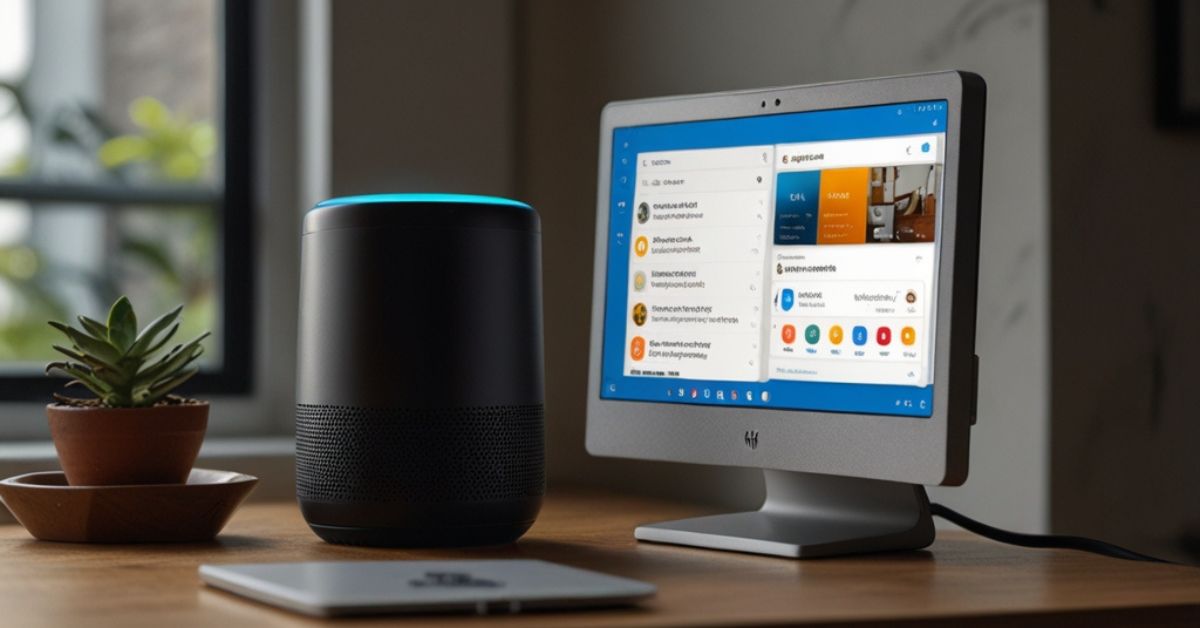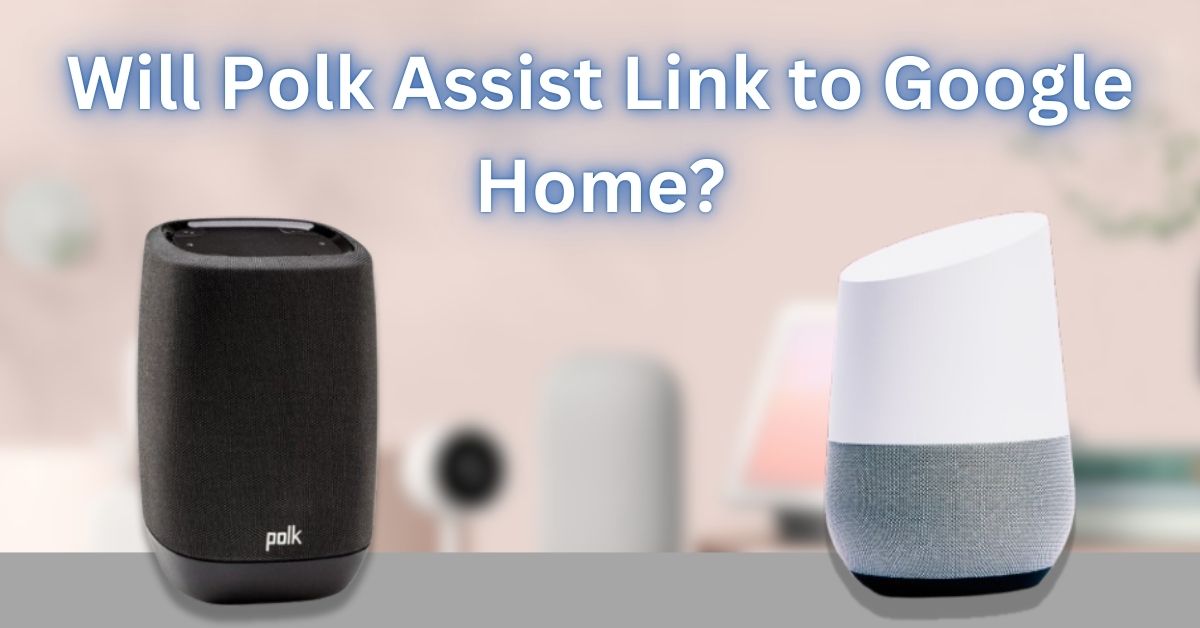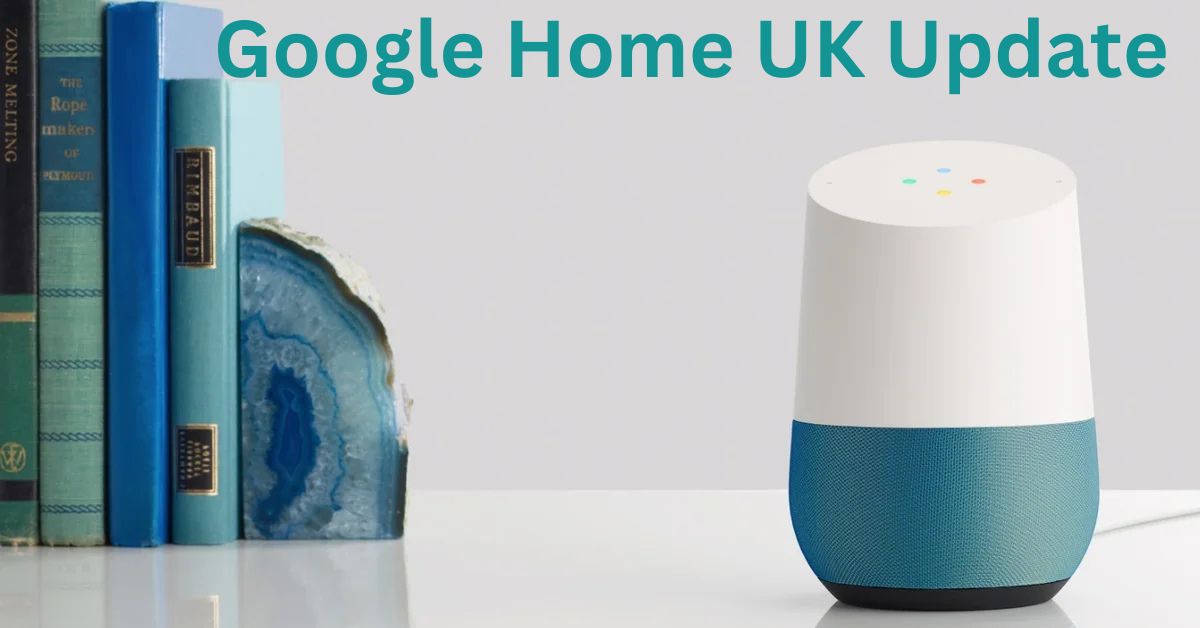Sometimes, when you’re using the Google Home app, you might notice that certain assistant apps aren’t showing up.
This can be a bit confusing, but don’t worry! There are some simple reasons why this might happen.
Let’s take a look at why you can’t see assistant apps in the Google Home app and how to fix it.
1. Why Don’t I See Assistant Apps in Google Home?
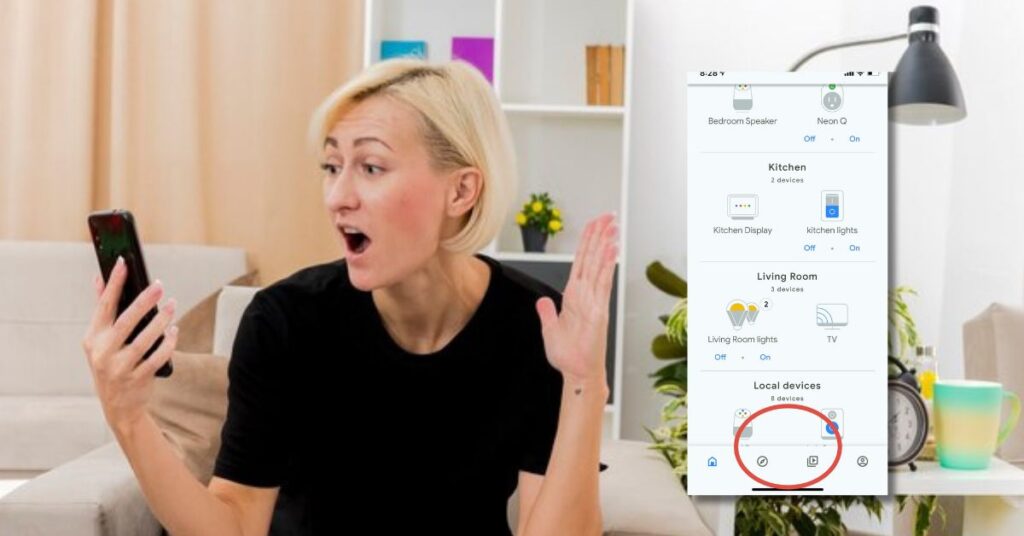
There are a few reasons why you might not see assistant apps in the Google Home app. Let’s go through some common reasons:
Reason 1: The Assistant App is Not Installed
If the assistant app you’re looking for isn’t installed on your phone or device, it won’t show up in Google Home. Think of it like needing a toy to play a game, but forgetting to get the toy first!
Reason 2: Your Google Account Isn’t Linked Properly
Sometimes, if your Google account isn’t linked correctly in Google Home, you might not see all the apps you want to use. It’s like trying to play a game, but your profile isn’t set up yet.
Also Read: How to Add Google Assistant to Home Screen (Android and iPhone Users)
Reason 3: The App Isn’t Compatible with Google Home
Some apps might not work with Google Home. Google Home can connect to many apps, but not every app works with it.
Reason 4: App Permissions Are Turned Off
If app permissions are turned off, Google Home might not be able to show or connect to the assistant apps. You might need to go into the settings and turn them back on.
2. How to Fix It and See Assistant Apps in Google Home?

Step 1: Install the Assistant Apps
Now that we know some reasons, let’s talk about how to fix the problem and see your assistant apps in Google Home!
Make sure the assistant apps you want to use are installed on your phone or smart device. Here’s how to do it:
- Open the Google Play Store or App Store on your phone.
- Search for the assistant app you want to use and install it.
- Once it’s installed, open the Google Home app to see if it shows up.
Step 2: Check Your Google Account
Make sure that you are logged into the correct Google account. Here’s how to check:
- Open the Google Home app.
- Tap your profile icon in the top right corner.
- Check if the right Google account is logged in.
Also Read: How to Remove the Google Assistant Widget from Home Screen
Step 3: Enable App Permissions
If you still can’t see the app, check the app permissions:
- Open Settings on your phone.
- Find the Google Home app and tap on it.
- Make sure that all permissions for the app are turned on so it can connect to other assistant apps.
Step 4: Make Sure the App is Compatible
If an app doesn’t work with Google Home, you might need to find an alternative app that does. You can check Google’s list of supported apps to see which ones work with Google Home.
Conclusion
If you don’t see assistant apps in Google Home, it’s usually because the app isn’t installed, your account isn’t set up, or permissions aren’t turned on. By installing the app, checking your Google account, and turning on permissions, you should be able to see and use your assistant apps. Google Home is great for making your life easier, and with the right apps connected, you can do even more with it!
FAQs About Missing Assistant Apps in Google Home
1. Why don’t Assistant apps appear in my Google Home app?
Assistant apps may not appear if your Google Home app is outdated, your region or language settings are incompatible, or if the apps have been disabled or removed by the developer.
Also Read: Why is Google Home Assistant Voice Coming Through My Phone?
2. How to fix missing Assistant apps in Google Home?
- Update the Google Home app to the latest version.
- Ensure you’re logged into the correct Google account.
- Check your language and region settings.
- Restart your device and app.
3. Why can’t I access Assistant apps in Google Home settings?
This may occur if:
- Your Google Home app permissions are not set correctly.
- The Assistant apps are unavailable in your region.
- The app hasn’t been set up to display Assistant services.
4. What to do if Assistant apps are not visible in Google Home?
- Verify you’re connected to the internet.
- Reinstall the Google Home app.
- Clear the app’s cache and data:
- Go to Settings > Apps > Google Home > Storage > Clear Cache.
5. How to enable Assistant apps in Google Home on Android?
- Open the Google Home app.
- Go to Settings > Google Assistant > Services.
- Browse available apps and enable them as needed.
6. Why are Assistant apps not showing up in Google Home on iPhone?
iPhone users may face this issue if:
- The Google Home app is not updated.
- Necessary permissions (e.g., microphone or location) are not granted.
- iOS version is incompatible with Google Home features.
Also Read: How Does Google Assistant Interact with Google Home?
7. How to troubleshoot missing Assistant apps in the Google Home app?
- Check for updates in the Google Play Store or App Store.
- Restart your device.
- Switch to a stable Wi-Fi network.
- Verify the apps are available in your country.
8. Why does the Google Home app not display my Assistant apps?
This may happen due to:
- Account synchronization issues.
- Regional restrictions or unsupported language settings.
- App bugs or incomplete installation of the Google Home app.
9. What settings should I check if Assistant apps are missing in Google Home?
- Verify language settings in Google Home Settings > Assistant Settings.
- Confirm permissions like microphone and location are enabled.
- Check if you’re logged into the right Google account.
10. How to find Assistant apps if they are not visible in Google Home?
- Visit the Google Assistant Apps directory online.
- Check the Explore section in the Google Home app under Assistant settings.
- Search for apps directly within the Google app or Assistant.
Also Read: How to Use Google Home with Home Assistant
11. Why is my Google Home app not showing available Assistant apps?
The issue could be due to:
- Network problems or unstable internet.
- Outdated app version.
- Device or operating system compatibility issues.
12. How to resolve the issue of Assistant apps not appearing in Google Home?
- Ensure you’re running the latest version of Google Home.
- Clear cache and data for the app.
- Re-login to your Google account.
- Contact Google Support if the issue persists.
13. What causes Assistant apps to disappear from Google Home?
Assistant apps may disappear if:
- They’ve been removed by the developer.
- A software update introduced compatibility issues.
- The apps were disabled in your settings.
14. Why can’t I find third-party Assistant apps in Google Home?
Third-party apps may not appear if:
- They’re not supported in your region.
- Permissions or integration settings are incomplete.
- You’re using a restricted or guest account.
Also Read: Why Doesn’t Google Home Assistant Appear on My Phone?
15. How to restore Assistant apps in my Google Home app?
- Update the Google Home app and Google services.
- Re-enable apps from Settings > Assistant > Services.
- Restart your device and reconnect your Google account.