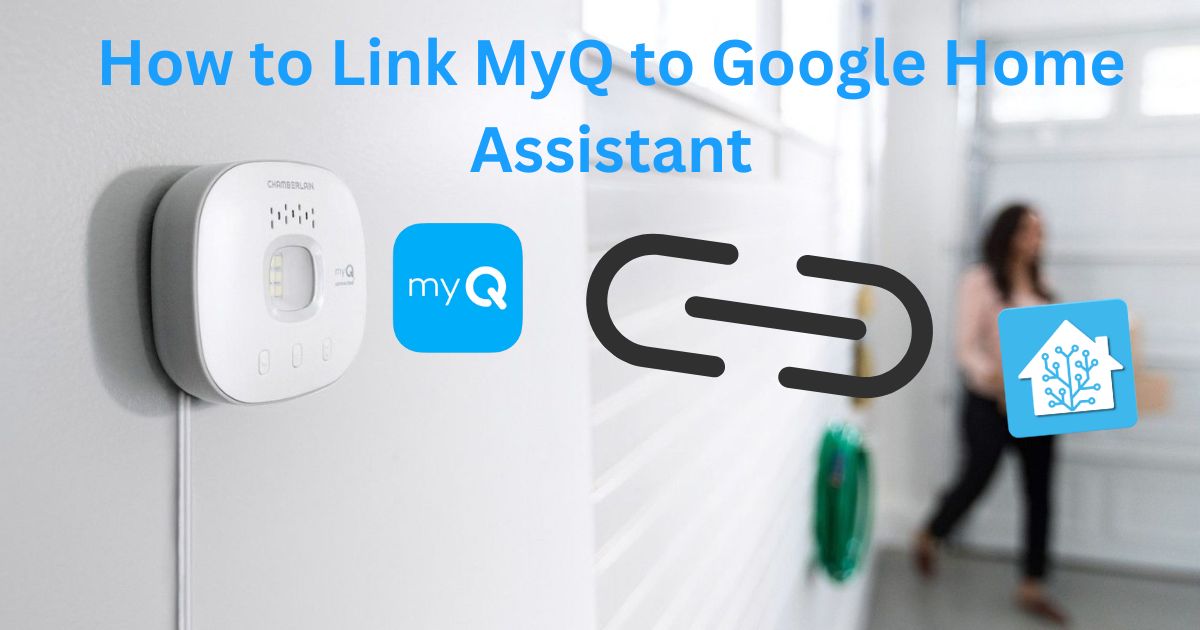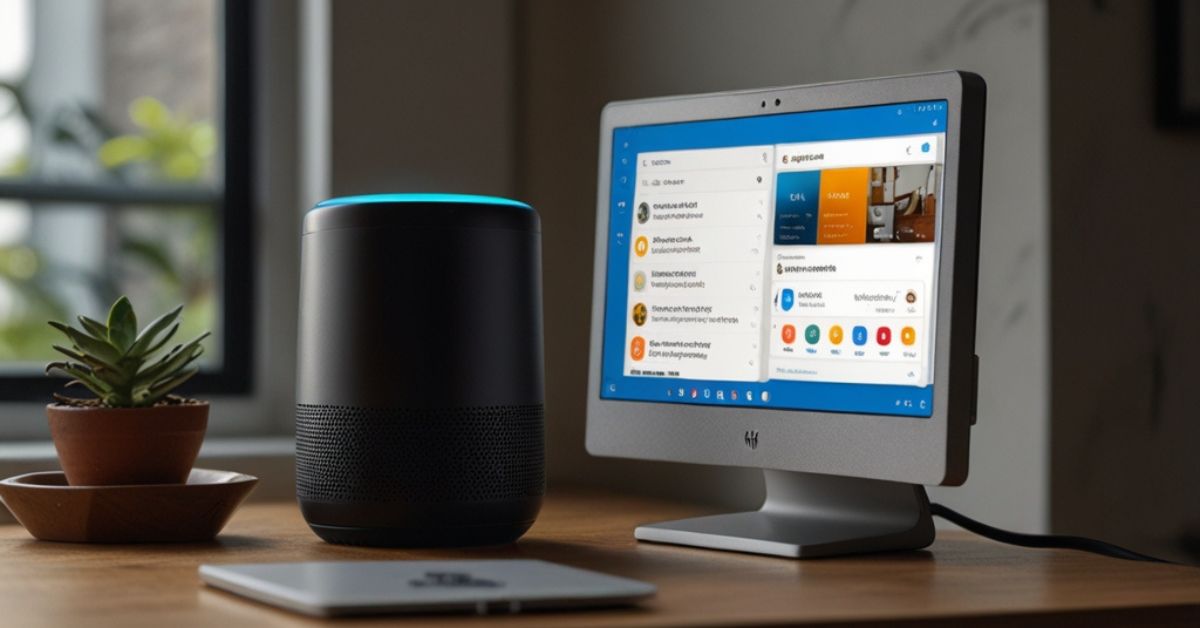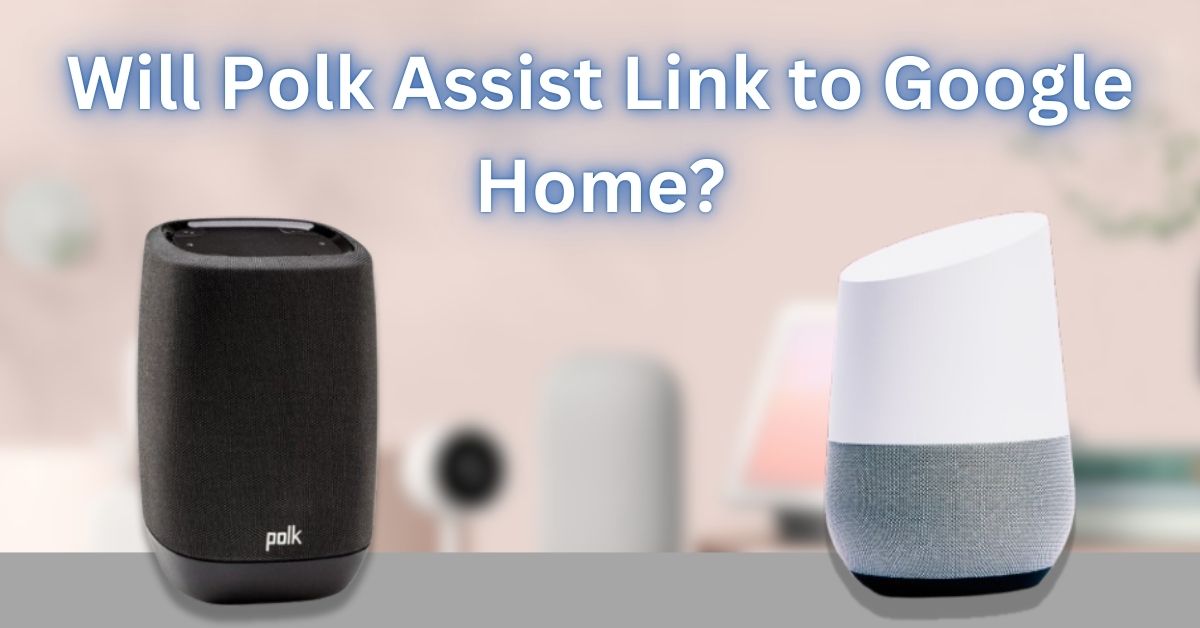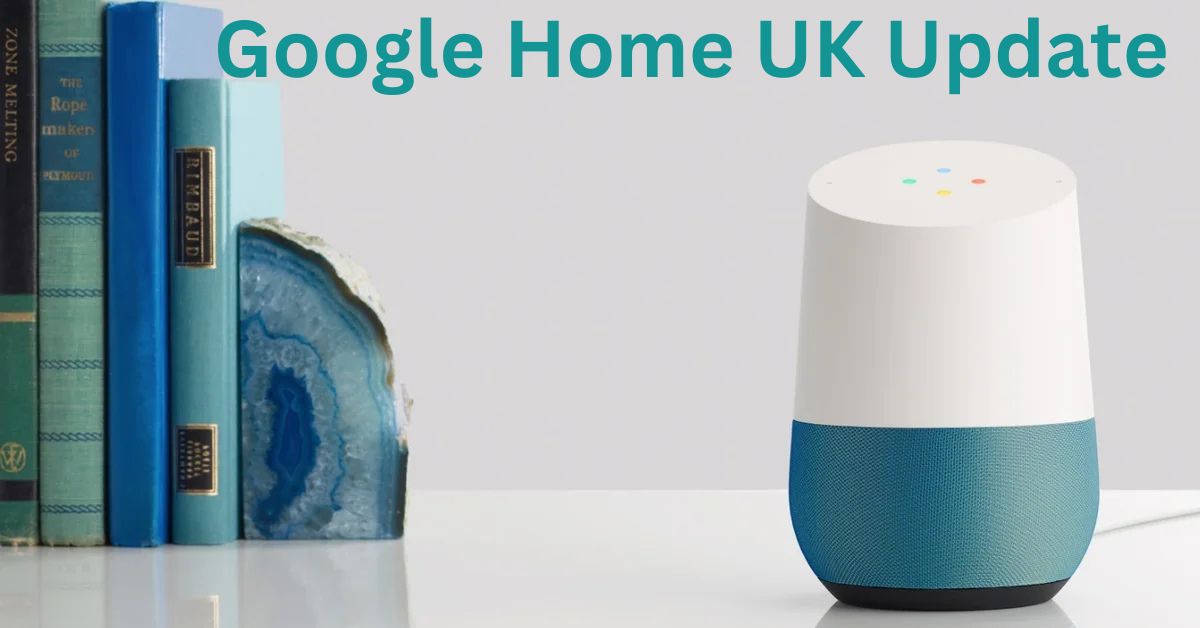Have you ever wanted to control your garage door with just your voice? Or maybe you want to check if it’s open without leaving the comfort of your couch?
Well, with MyQ and Google Home Assistant, you can do all that and more! In this article, we’ll guide you step-by-step on how to link MyQ to Google Home Assistant, whether you’re using an Android or iPhone.
By the end of this article, you’ll have your garage door in the palm of your hand—or with just a voice command!
Why Link MyQ to Google Home Assistant?
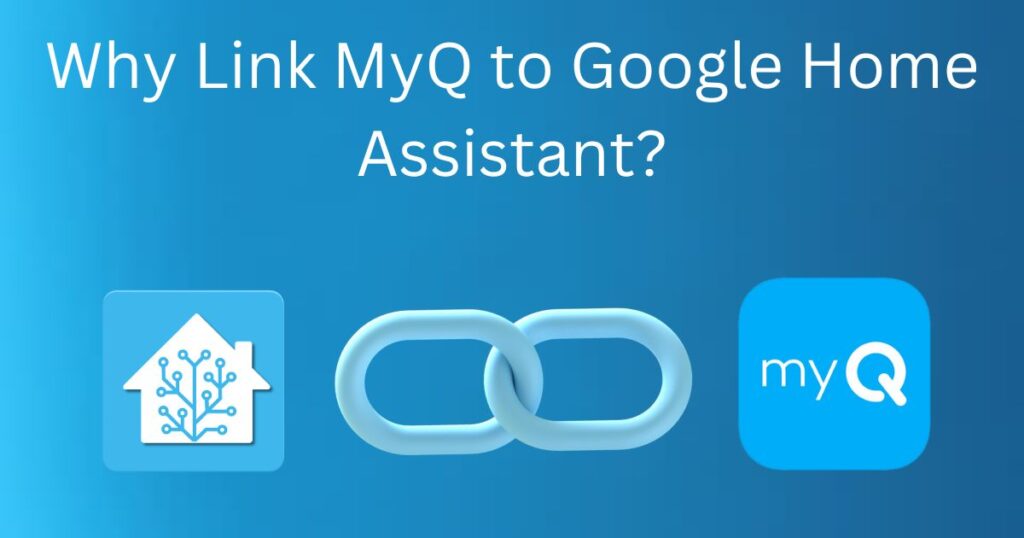
Linking MyQ to Google Home Assistant makes it easier to control your garage door without needing to pick up your phone or use a remote. Here’s why it’s worth doing:
- Voice Control: You can open or close your garage door just by asking Google, like “Hey Google, open the garage door.”
- Convenience: No need to worry if you left the garage door open—just ask Google to check for you.
- Safety: With Google Home Assistant, you can quickly close your garage door remotely, even if you forget to do it in person.
Also Read: How to Enable Google Assistant on Home Button
- Hands-Free Operation: If you’re carrying groceries or need to park in the garage, voice control makes it quick and easy to operate the door without touching a button.
Now that you know the benefits, let’s dive into how to link MyQ to Google Home Assistant!
How to Link MyQ to Google Home Assistant (For Android Users)
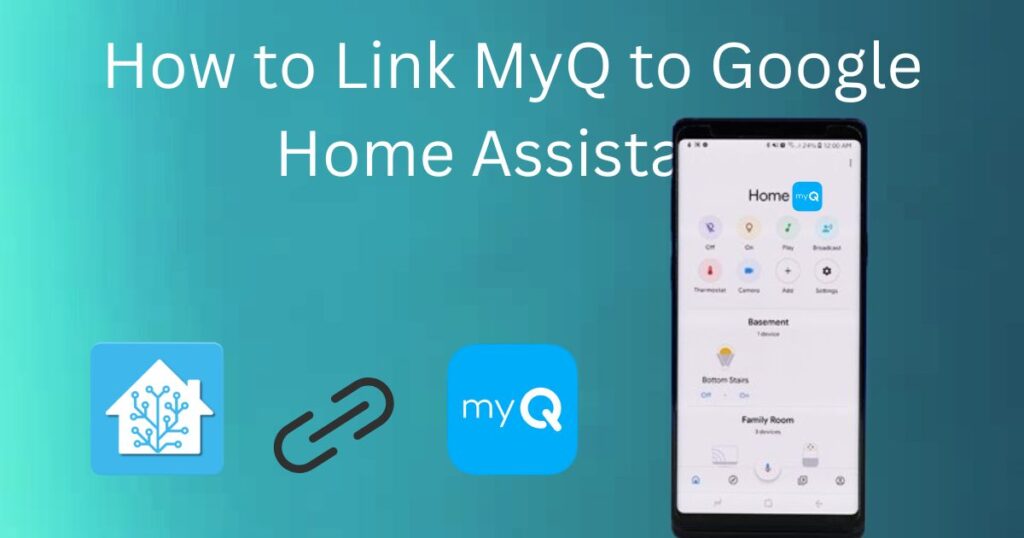
Step 1: Set Up MyQ
First, you need to make sure MyQ is set up and working on your Android phone. Here’s how to get started:
- Download and install the MyQ app from the Google Play Store.
- Open the app and sign in or create a new MyQ account.
- Follow the on-screen instructions to connect your garage door opener (or any other MyQ device) to your Wi-Fi network.
Once your MyQ device is set up and working, you’re ready to connect it to Google Home Assistant.
Step 2: Set Up Google Home App
Next, make sure you have the Google Home app installed on your Android phone. If you don’t already have it, download it from the Google Play Store and set it up:
Also Read: Is Google Assistant the Same as Google Home Mini
- Open the Google Home app.
- Sign in to your Google account (the one linked to your Google Home device).
- Set up your Google Home speaker or display if you haven’t done so already.
Step 3: Link MyQ to Google Home Assistant
Now, let’s link MyQ to Google Home Assistant:
- Open the Google Home app on your Android phone.
- Tap the “+” icon in the top left corner.
- Select Set up device from the menu.
- Tap Have something already set up? to link an existing service.
- Search for MyQ in the list of available services.
- Tap MyQ, then follow the instructions to sign in to your MyQ account.
- Once logged in, link your MyQ device to Google Home.
After this, you’ll be able to control your garage door with simple voice commands like “Hey Google, open the garage door.”
How to Link MyQ to Google Home Assistant (For iPhone Users)
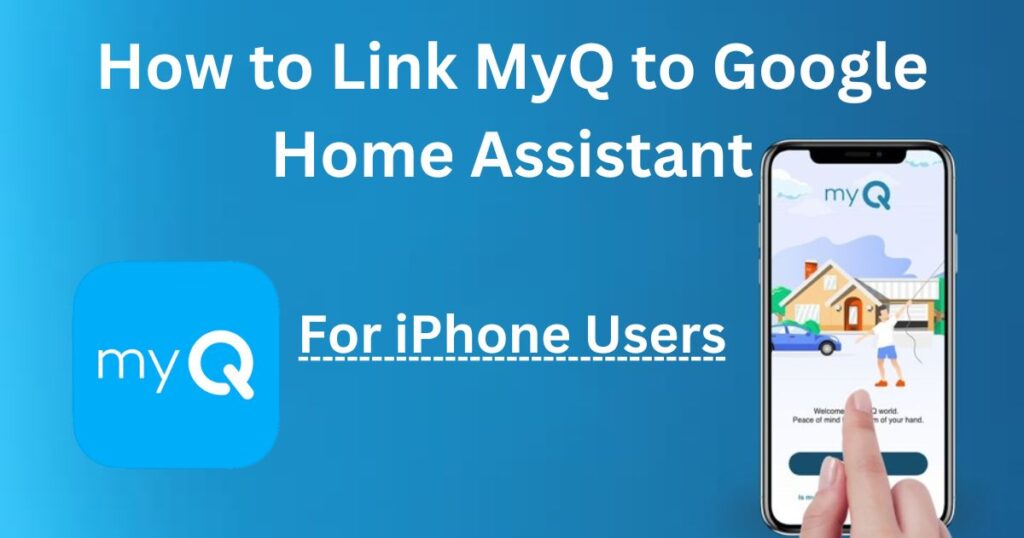
Step 1: Set Up MyQAlso Read:
For iPhone users, the process is very similar. First, set up the MyQ app:
Also Read: How to Use Google Home with Home Assistant
- Download and install the MyQ app from the App Store.
- Open the app and log in or create a MyQ account.
- Follow the setup instructions to connect your garage door opener or other devices to your Wi-Fi network.
Step 2: Set Up Google Home App
If you haven’t already, install the Google Home app from the App Store and set it up:
- Download and open the Google Home app.
- Sign in with your Google account.
- Set up your Google Home device if you haven’t done so already.
Step 3: Link MyQ to Google Home Assistant
To link MyQ to Google Home Assistant on your iPhone:
- Open the Google Home app on your iPhone.
- Tap the “+” icon in the top-left corner.
- Choose Set up device.
- Select Have something already set up? to link a pre-existing service.
- Search for MyQ and select it.
- Log in to your MyQ account and link your MyQ device.
Also Read: Is Google Assistant Different from Google Home? A Clear Comparison
Once this is done, you can control your garage door with voice commands like “Hey Google, close the garage door.”
Tips for Using MyQ with Google Home Assistant
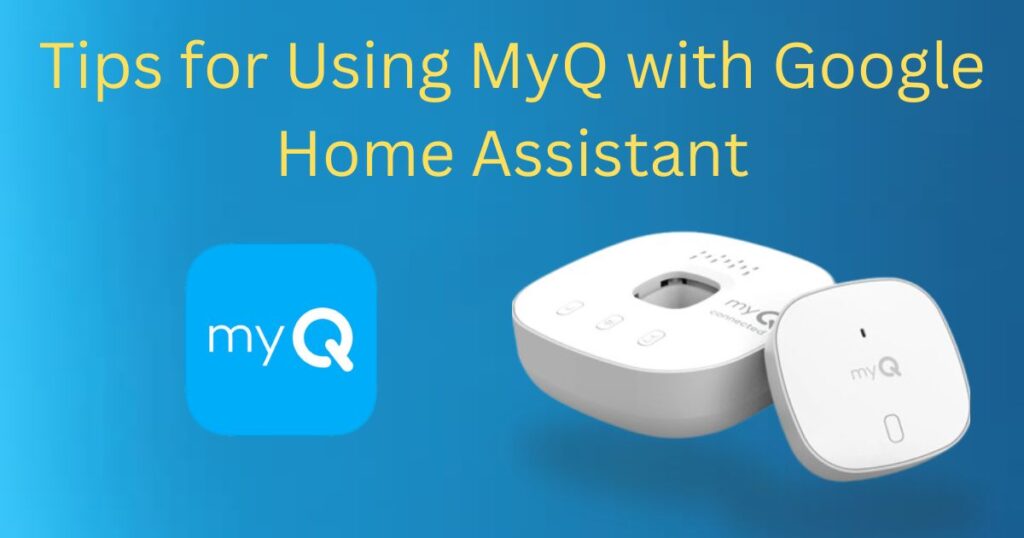
Now that you’ve linked MyQ to Google Home Assistant, here are some tips to make the most of it:
- Voice Commands: Use simple voice commands like “Hey Google, is the garage door open?” or “Hey Google, open the garage door.”
- Create Routines: Set up routines to automate your garage door. For example, create a routine that opens your garage door when you arrive home.
- Check Status: Use voice commands to quickly check if your garage door is open or closed without needing to walk outside.
- Link Multiple Devices: If you have multiple MyQ devices (like garage doors or gates), you can link them all to Google Home and control them with separate commands.
Also Read: How to Set Up Google Assistant on the Google Home App
Conclusion
Linking MyQ to Google Home Assistant is a simple way to make your home smarter and more convenient. Whether you’re using an Android or iPhone, the process is easy to follow. By linking MyQ to Google Home, you can open and close your garage door with just a voice command, monitor its status from anywhere, and even set up routines to automate your garage door’s operation.
FAQs
- Can I connect myQ to Google Home?
Yes, you can connect myQ to Google Home for voice control of your garage door. - Why is myQ not working with Google Assistant?
Common issues include connection problems, outdated apps, or a need for reauthorization. Ensure both myQ and Google Assistant are updated and linked properly. - Does myQ integrate with Home Assistant?
Yes, myQ can be integrated with Home Assistant via third-party services or custom integrations. - How do I add myQ to my home?
You can add myQ by installing the myQ app on your smartphone and following the instructions to connect your garage door opener. - What is myQ compatible with?
myQ is compatible with a variety of garage door openers, smart home systems (like Google Assistant, Amazon Alexa), and certain smart locks and lights. - Can I connect myQ to Siri?
Yes, you can connect myQ to Siri using the Apple HomeKit integration, allowing you to control your garage door with voice commands. - What does myQ connect to?
myQ connects to smart devices like garage door openers, lights, locks, and home automation systems such as Google Assistant, Alexa, and Apple HomeKit. - How do I add a device to myQ?
Open the myQ app, navigate to the device setup section, and follow the prompts to add a new device. - Is myQ on Android Auto?
No, myQ is not currently available on Android Auto. - Can Google Home open my garage door?
Yes, if myQ is integrated with Google Home, you can use voice commands to open your garage door. - Why can’t I connect to Google Assistant?
Connection issues can be due to network problems, incorrect login details, or outdated apps. Make sure both myQ and Google Assistant apps are updated. - Does MyQ have a widget?
No, myQ does not currently offer a widget feature for quick access. - Can Google Assistant work with myQ garage door opener?
Yes, Google Assistant can control your myQ garage door opener once it is properly linked to the myQ app. - How do I add a garage to Google Home?
To add your garage, open the Google Home app, link the myQ app, and follow the steps to control your garage door via voice. - Can Google Home unlock my door?
Google Home can unlock smart locks that are compatible with Google Assistant, but not all locks are supported. - Is myQ 2.4 or 5?
myQ uses a 2.4 GHz Wi-Fi connection, which may affect its performance on networks that only support 5 GHz. - Can I link myQ to Alexa?
Yes, myQ can be linked to Amazon Alexa for voice control of your garage door. - Will myQ work without internet?
No, myQ requires an internet connection to function and communicate with your smartphone or other smart devices. - Is myQ free to use?
The myQ app is free to download, but some advanced features require a subscription to the myQ Premium or Plus service. - What app is myQ?
The myQ app is the mobile application used to control your myQ-compatible devices, including garage doors, lights, and locks.