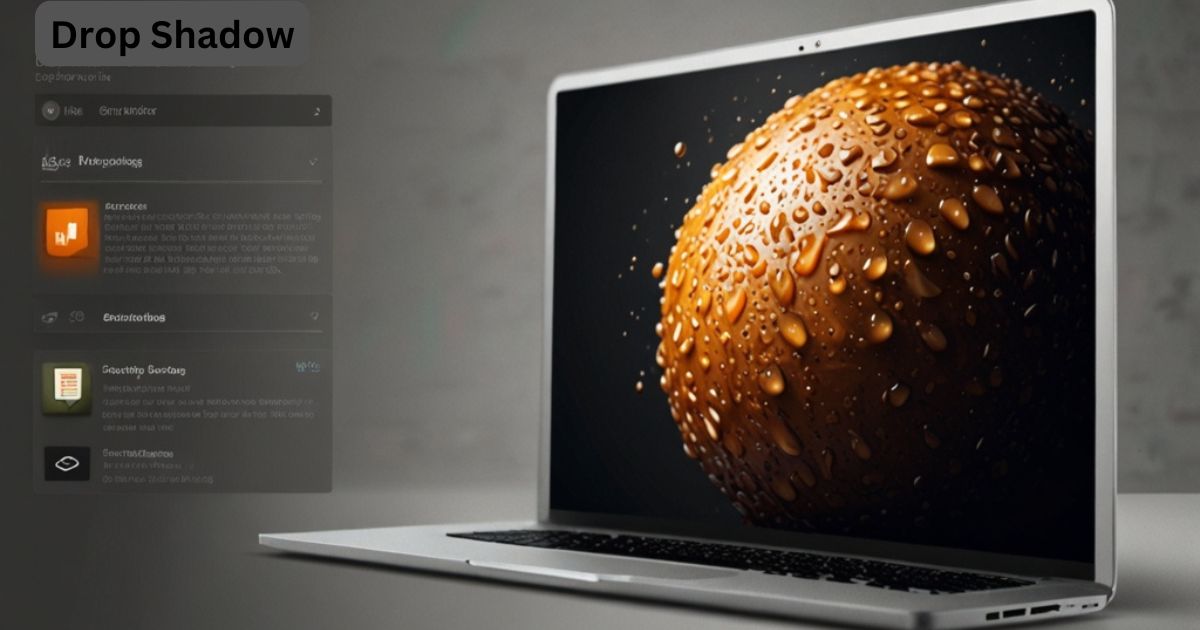Forgetting your Google account credentials or purchasing a second-hand ZTE Z892 that is still linked to a Google account can be frustrating. In such cases, the Google Account Verification process, also known as Factory Reset Protection (FRP), can become a roadblock. FRP is a security feature in Android devices designed to protect your personal data. While this is a valuable security tool, it can be problematic if you need to remove a Google account from your device and don’t have access to the original login details.
In this article, we will provide a comprehensive guide on how to remove or bypass a Google account from a ZTE Z892. We will also cover tips on how to handle FRP locks, alternative methods, and how to prevent such issues in the future.
What is Factory Reset Protection (FRP)?
Understanding Google Account Verification
Factory Reset Protection (FRP) is an anti-theft feature implemented in Android devices running Android 5.1 (Lollipop) and above. If your phone is reset to its factory settings, you will need to verify your identity by logging in with the previously linked Google account. This feature prevents unauthorized access to your phone if it gets lost or stolen.
However, if you’ve forgotten your Google account credentials or purchased a second-hand device, FRP can prevent you from accessing your phone even after performing a factory reset. In such scenarios, it’s important to know how to remove or bypass the Google account on your ZTE Z892.
Scenarios When You Might Need to Remove a Google Account
- Selling or giving away your phone: Removing your Google account ensures that your personal data is not accessible to the new owner.
- Forgot Google account credentials: If you’ve forgotten the email or password associated with your Google account, you will need to remove the account to access your device.
- Second-hand phone: You bought a used ZTE Z892, but it is still linked to the previous owner’s Google account, and you cannot use the device without removing the account.
Method 1: Removing Google Account from Settings
If you still have access to the ZTE Z892 and want to remove the Google account linked to it, the simplest way is through the Settings. Here’s how to do it:
Step-by-Step Process
- Go to Settings: On your ZTE Z892, locate and open the Settings app. You can find it by swiping down from the top of the screen and selecting the gear icon or by accessing it through the app drawer.
- Navigate to Accounts: In the Settings menu, scroll down and find the Accounts section. Tap on it to view all accounts linked to your device.
- Select Google Account: Look for the Google account you want to remove. Tap on the account to open more options.
- Remove Account: At the bottom of the screen, you will see the option to Remove Account. Tap it to proceed with the removal. You may be asked to enter your phone’s PIN or password to confirm the action.
- Restart Your Device: Once the Google account has been removed, it’s a good idea to restart your ZTE Z892 to ensure the changes take effect.
Important Note
By removing your Google account from the device, you will also lose access to all data associated with that account, including contacts, emails, app data, and settings. Make sure to back up your important information before removing the account.
Method 2: Factory Reset the ZTE Z892
Performing a Factory Reset is another method to remove a Google account from your device. However, keep in mind that a factory reset will erase all data on the phone, including apps, contacts, photos, and system settings. This method is effective if you want to start fresh or if you are selling your device.
Step-by-Step Process for Factory Reset
- Back Up Your Data: If you have access to the phone and the Google account, ensure that you back up all important data either to Google Drive or an external device before performing the factory reset.
- Go to Settings: Open the Settings menu on your ZTE Z892.
- Select System: Scroll down to find the System option. Depending on your device, you may need to tap Advanced to see this option.
- Reset Options: In the System menu, tap on Reset options.
- Factory Data Reset: Choose the Factory data reset option. You may be prompted to enter your PIN or password to confirm the action.
- Confirm and Reset: Once confirmed, your phone will restart and begin the reset process. This may take a few minutes.
- Set Up as New: After the reset is complete, you can set up your ZTE Z892 as a new device. You will no longer be required to use the previous Google account, but if FRP is still active, you may need to use a bypass method.
Method 3: Bypassing FRP on ZTE Z892
If you’ve factory reset your ZTE Z892 and are locked out due to the Google account verification (FRP lock), you may need to bypass the FRP. There are several methods to do this, but it is crucial to follow legal and safe procedures, especially if the phone is yours or was purchased legitimately.
FRP Bypass Using a Third-Party Tool
There are third-party tools designed to help you bypass the FRP lock. While some of these tools can be effective, they often come with risks. Ensure that you’re using trusted software to avoid malware or scams.
Here’s how a typical third-party bypass tool works:
- Download the Tool: Download an FRP bypass tool onto your computer or directly onto your phone if possible. Make sure it is a trusted tool to avoid security risks.
- Connect Your Device: Connect your ZTE Z892 to the computer using a USB cable.
- Run the Bypass Tool: Follow the instructions provided by the tool to remove or bypass the Google account verification.
- Complete the Process: Once the bypass process is complete, you will be able to access your phone without needing the original Google account credentials.
FRP Bypass Using SIM Card Trick
One popular method for bypassing FRP on ZTE devices involves using a SIM card and an emergency dialer feature. This method is less technical but still requires some expertise.
Here’s a basic overview of how this method works:
- Insert a SIM card into your phone and restart it.
- Access the Emergency Call option and dial a specific code (you can find different codes online).
- Use this emergency dialer to gain access to the phone’s settings and bypass the Google account login.
Tips to Avoid Future Google Account Issues
Keep Track of Your Google Credentials
One of the easiest ways to avoid being locked out of your device due to FRP is by keeping a record of your Google account login credentials. Store your Google account information in a secure place, such as a password manager, to ensure you can access it when needed.
Remove Google Account Before Resetting
If you plan to sell your device or give it away, always remove the Google account from the phone first. This will disable FRP and prevent the new owner from running into verification issues after a factory reset.
Regularly Back Up Data
By regularly backing up your phone’s data, you can ensure that even if you need to reset your phone or remove an account, your important information is still accessible.
Conclusion
Removing a Google account from your ZTE Z892 or bypassing an FRP lock can be a relatively simple process if you follow the right steps. Whether you’re selling the phone, switching accounts, or dealing with forgotten credentials, the methods outlined in this article provide a clear path to regain access to your device.
Always make sure to keep your Google account credentials secure and perform regular backups of your data to avoid unnecessary headaches in the future. By understanding how to properly manage Google accounts on your ZTE Z892, you can ensure a smooth and secure experience with your device.