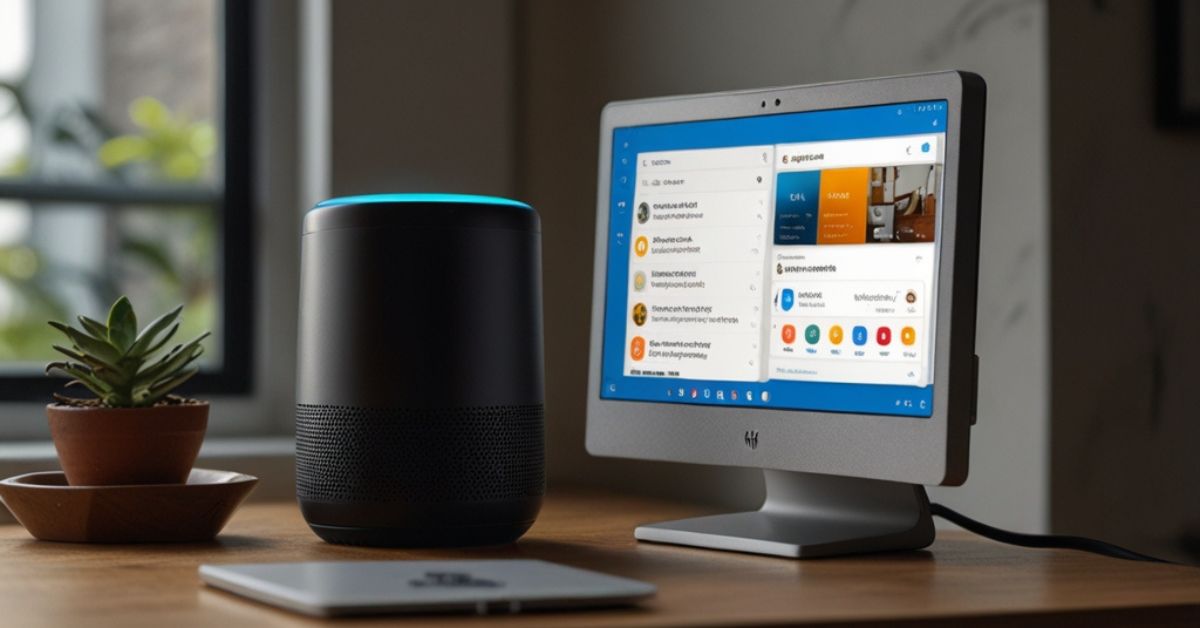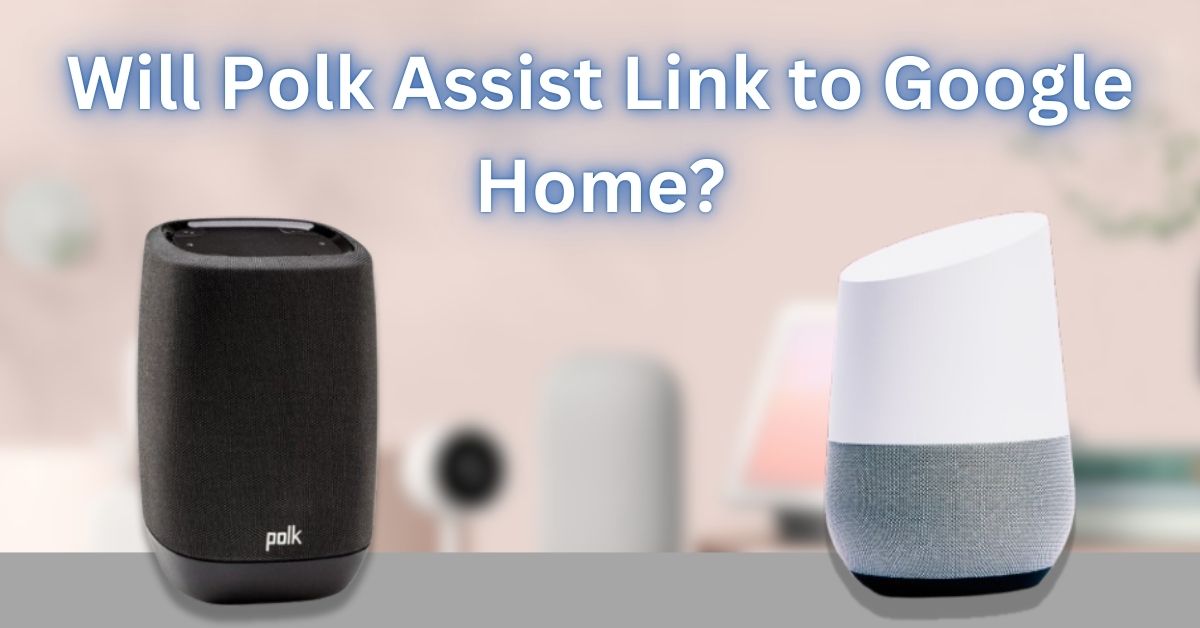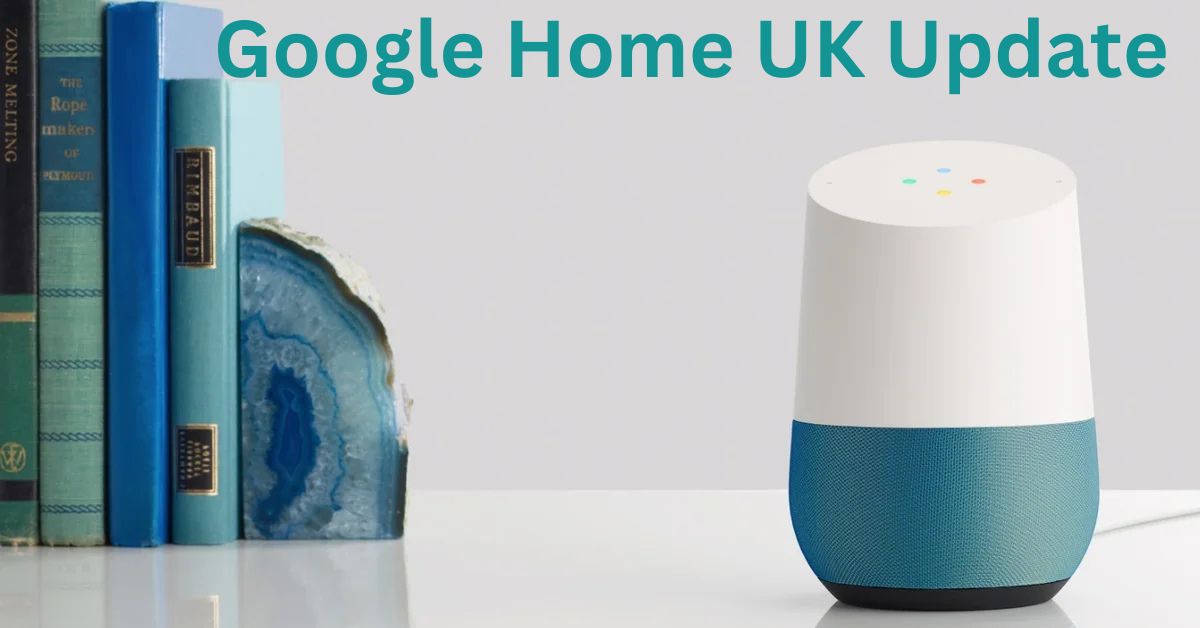Google Home Assistant is a handy tool that makes everyday tasks easier. Whether it’s playing music, setting reminders, or controlling smart home devices, this smart assistant is always there to help. But did you know that you need to keep it updated to get the latest features and improvements? In this article, we’ll explain how to update Google Home Assistant and why it’s important to do so.
What is Google Home Assistant?

Google Home Assistant is a voice-activated smart assistant that helps you with all sorts of tasks.
It can answer questions, control your smart home devices, play music, set timers, and much more.
It’s like having a helper right in your home, and you can talk to it just like you would with a person.
To make sure Google Home Assistant continues to work smoothly, it’s important to keep it up-to-date with the latest software updates.
These updates bring new features, fix bugs, and improve performance.
Why is it Important to Update Google Home Assistant?
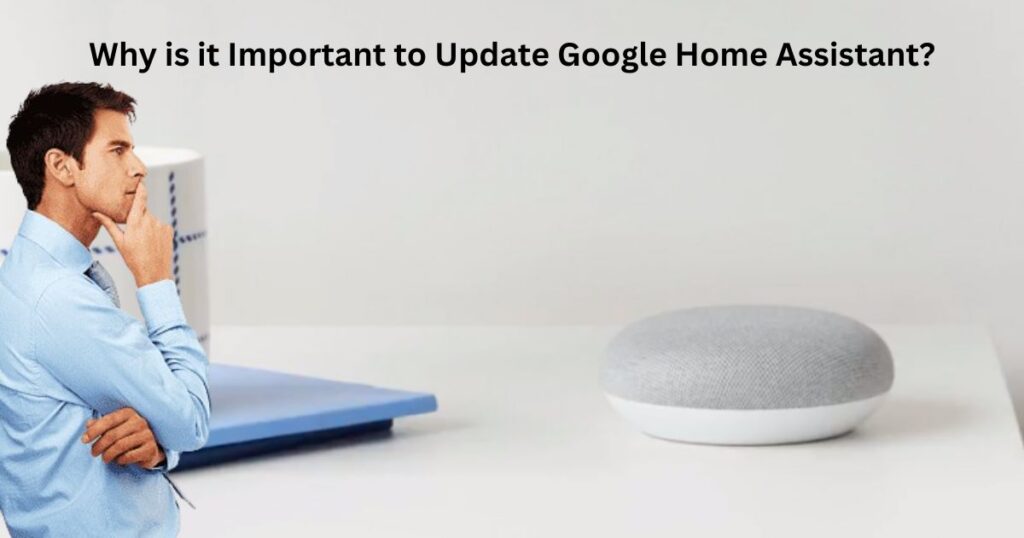
Keeping your Google Home Assistant updated is essential for several reasons:
- New Features: Updates often bring new features that can make your assistant more helpful. For example, you might get new voice commands, better integration with other devices, or improved control over your smart home.
Also Read: Does Govee Work with Google Home?
- Bug Fixes: Like any piece of technology, Google Home Assistant might sometimes have problems. An update can fix these bugs and make the assistant run more smoothly.
- Security: Updates often include fixes for security issues, so keeping your Google Home Assistant updated helps protect your privacy and data.
How to Update Google Home Assistant
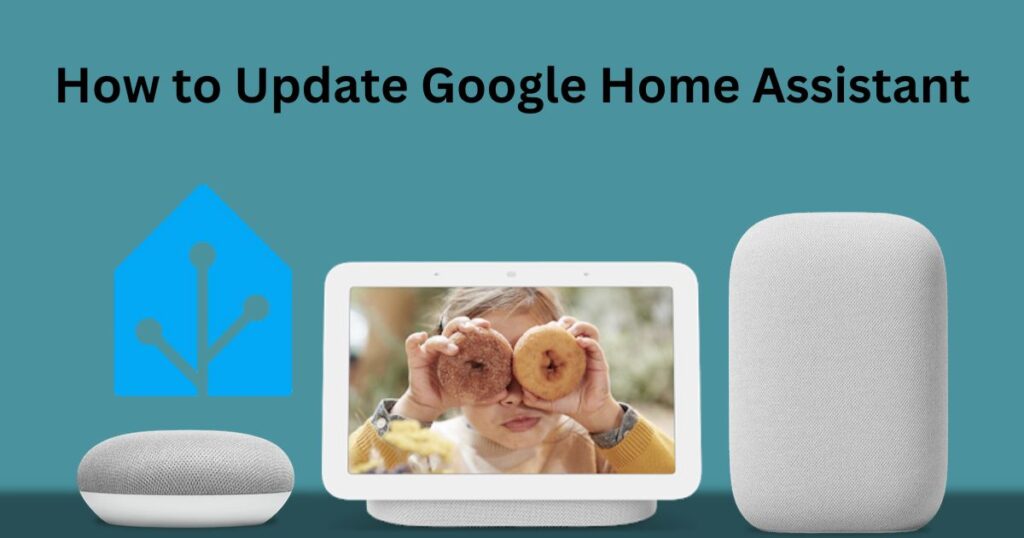
The good news is that updating Google Home Assistant is easy. Here’s a simple step-by-step guide to help you out:
1. Check Your Google Home App
The first step is to make sure your Google Home app is up-to-date. You can do this by opening the app on your smartphone and checking the app store for any updates.
- For Android users: Open the Google Play Store, search for the Google Home app, and tap “Update” if there’s an available update.
- For iPhone users: Go to the App Store, tap on your profile picture, and scroll down to see if the Google Home app has any pending updates.
2. Check for Updates in the Google Home App
Once your app is updated, follow these steps to check for updates to your Google Home Assistant:
- Open the Google Home app on your phone.
- Tap on your Google Home device (like Google Home, Google Nest, or any other device you use).
Also Read: Amazon Echo Dot IP Address Range
- Tap the gear icon in the top-right corner to open the settings menu.
- Scroll down and look for the “Device settings” or “Firmware version” section. If an update is available, you’ll see an option to update your device.
3. Wait for the Update to Complete
Once you tap the update button, your Google Home Assistant will begin updating. This process usually takes a few minutes. Make sure your device stays connected to the internet and plugged in during the update. Once it’s done, your Google Home Assistant will be up-to-date and ready to use with all the latest features.
What Happens After Updating Google Home Assistant?
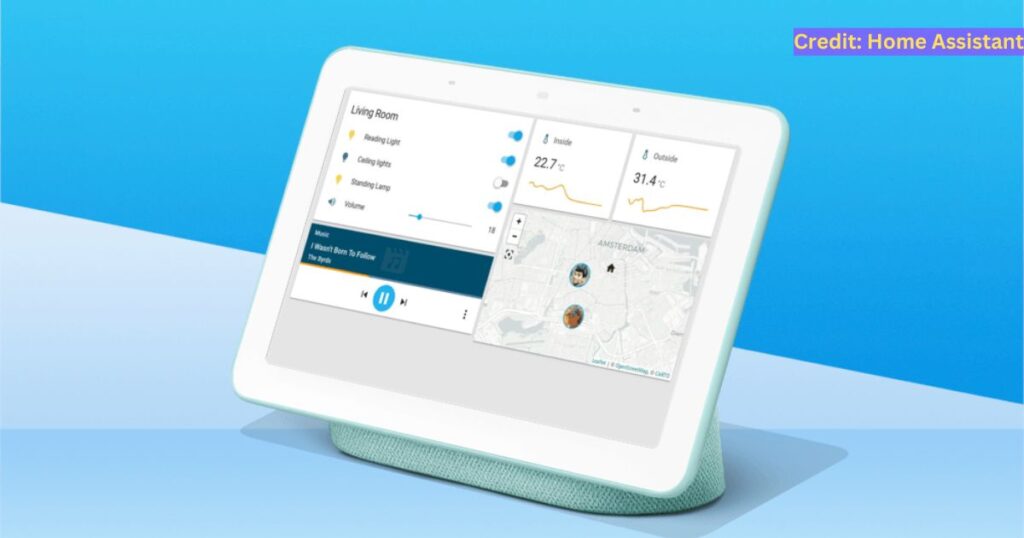
Once the update is finished, your Google Home Assistant will likely have some new features or improvements.
You may not always notice a huge change right away, but the assistant should perform better and respond more accurately to your commands.
Also Read: Amazon Echo Show 5 Built in Eero Not Working
You might also find that certain functions or voice commands work better than before.
Google also uses updates to make sure your assistant stays secure.
This means you can continue to use it without worrying about privacy issues or data protection.
Keeping Your Google Home Assistant Updated Regularly
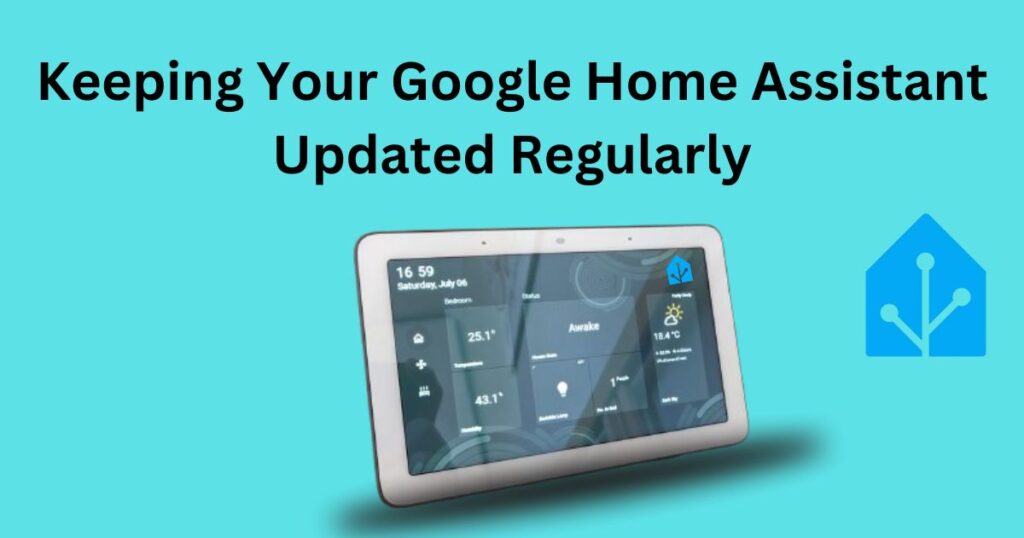
Google frequently releases updates to improve Google Home Assistant.
You don’t always need to do anything special to get these updates, as they often happen automatically.
However, it’s a good idea to check for updates every few weeks to make sure your device is running the latest version.
Sometimes, you might also receive a notification on your phone when an update is ready.
Also Read: Using Two Zigbee Coordinators One as Backup
If you don’t see this, just follow the steps we listed earlier to manually check for updates.
Conclusion
Updating your Google Home Assistant is a simple but important task. It helps keep your device running smoothly, adds new features, and improves security. By following the steps in this guide, you can easily update your Google Home Assistant and enjoy all the benefits it has to offer.
FAQs about Updating Google Home and Google Apps
How can I manually update Google Home?
Google Home updates usually happen in the background without user intervention. However, you can try restarting your device by unplugging it for 10 seconds and plugging it back in. This can sometimes trigger updates. You can also check if updates are available through the Google Home app.
Is there a new version of Google Home?
Yes, new versions and updates for Google Home devices are rolled out periodically. These updates may include new features, bug fixes, and system improvements. Google Home usually updates automatically, so there’s no need for manual intervention unless there are specific issues.
Does Google Home update on its own?
Yes, Google Home devices update automatically as long as they’re connected to the internet. Updates typically occur when new software versions are available, and the device is online, so you don’t have to worry about manually checking for updates.
How do I update my Google Home Assistant?
Your Google Home Assistant will be updated automatically with the latest features and improvements as long as the device is connected to Wi-Fi. These updates happen in the background and don’t require manual intervention.
How do I get the latest version of Google?
To ensure you’re using the most recent version of the Google app, go to the Google Play Store, search for “Google,” and select “Update” if a new version is available. For Google Home devices, updates usually happen automatically through the device’s connection to Wi-Fi.
How do I know if my Google Home has the latest updates?
There is no direct way to check the specific version of your Google Home device, but if it’s working correctly and no issues have been reported, it’s likely up to date. If necessary, you can restart the device or check the Google Home app for more information.
Do Google Home devices need updates?
Yes, like most smart devices, Google Home devices need updates to remain secure and functional. Updates bring new features, security patches, and bug fixes. These updates are applied automatically, as long as the device is connected to Wi-Fi.
How do I update my Google device?
Google devices like Google Home and Pixel phones update automatically, but you can manually check for updates if needed. For Pixel phones, you can go to Settings > System > Software Update to check for the latest updates. Google Home devices update automatically as long as they are connected to the internet.
Why can’t I update my Google Home device?
If your Google Home isn’t updating, ensure it’s connected to a stable Wi-Fi network. Restart the device or the Google Home app, and check your internet connection. If the problem persists, you may need to troubleshoot further or reset the device.
Can I modify a Google update?
Updates for Google apps and devices are managed automatically, and users don’t have the option to modify these updates. If you encounter issues after an update, you may need to troubleshoot or reset the device, but the updates themselves cannot be manually edited.
How does Google update its devices?
Google devices, such as Google Home and Pixel phones, update through over-the-air (OTA) updates. These updates are delivered automatically when the device is connected to the internet, usually without requiring any user action.
What do I do if my Google app isn’t updating?
If your Google app is not updating, check your internet connection and ensure there’s enough storage space on your device. You can also go to the Google Play Store to update the app manually, or try reinstalling the app if the issue persists.
Why is Google Keep not updating?
If Google Keep is not updating, ensure your device has a stable internet connection. Check if the app has an update available in the Google Play Store. If the issue continues, restarting the app or your device might help, or you can check for any syncing issues within the app.
How do I know if my phone needs an update?
To check if your phone needs an update, go to Settings > System > Software Update. If an update is available, you can download and install it. Regular updates are essential for improving performance, adding new features, and ensuring security.
How do I update Google Keep?
Google Keep updates can be done manually by going to the Google Play Store, searching for the app, and selecting “Update” if available. Google Keep usually updates automatically if you have automatic updates enabled on your device.
How do I refresh Google Keep?
To refresh Google Keep, you can pull down on the screen in the app to reload your notes. If it’s not syncing, check your internet connection and ensure the app is up to date. You can also try restarting the app or your device to fix any syncing issues.
What kind of app is Google Keep?
Google Keep is a note-taking and task management app. It allows you to create notes, to-do lists, and reminders, which sync across all your devices using your Google account. The app is designed for simplicity and ease of use, making it a popular choice for personal and work-related note-taking.
How can I provide feedback about updates?
If you have feedback regarding updates or any issues with your Google Home or apps, you can send feedback directly through the Google Home app or the Google Play Store. Just open the app, go to Settings > Help & Feedback, and choose “Send feedback” to share your comments or report problems.
Remember to check for updates regularly to make sure you’re always getting the most out of your device. With the latest software, your Google Home Assistant will be smarter and more helpful than ever before!