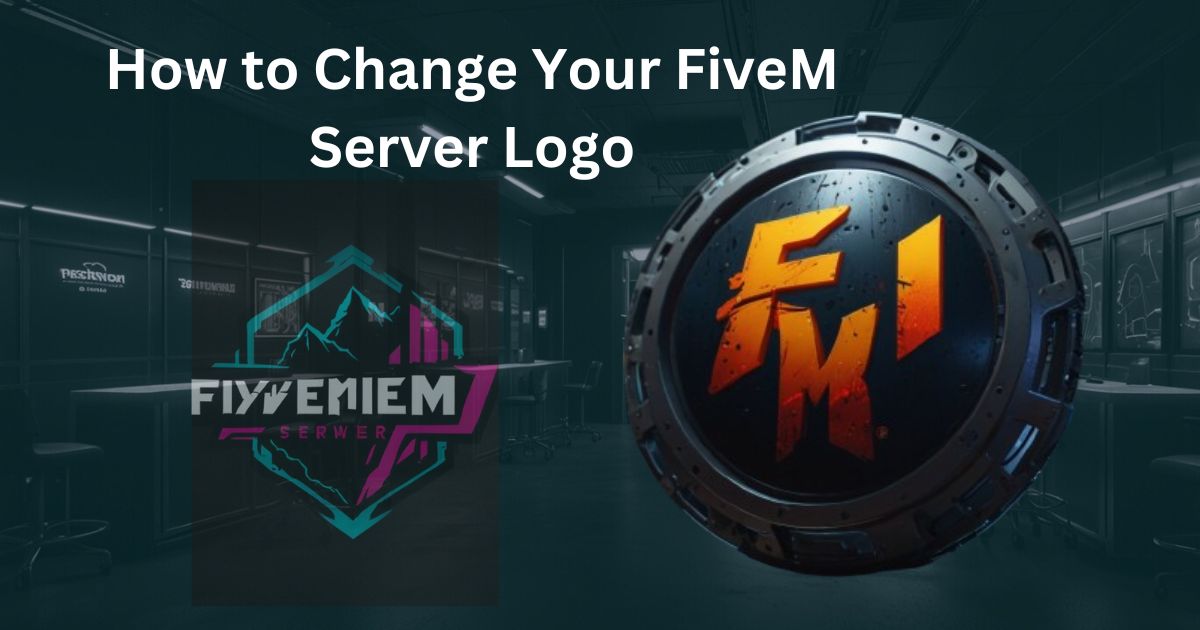Changing the logo of your FiveM server is a great way to personalize your server and enhance its branding. Whether you want to update your logo for a fresh look or to better represent your community, the process is straightforward. In this guide, we’ll walk you through the steps to change your FiveM server logo.
Step 1: Prepare Your Logo
Choose the Right Design
Before you upload a new logo, you need to have your design ready. Here are some tips:
- Format: Make sure your logo is in a suitable format, such as PNG or JPEG.
- Size: A common size for FiveM server logos is 512×512 pixels, but you can adjust this depending on your server’s needs.
- Quality: Use a high-resolution image to ensure clarity when displayed.
Save Your Logo
Once you’ve created or selected your logo, save it in a location you can easily access, such as your desktop or a specific folder.
Step 2: Access Your Server Files
Locate Your Server Directory
To change the logo, you need to access your server files:
- Open your FiveM server directory. This is typically where you have installed your server files.
- Look for the resources folder. This is where most server assets are stored.
Find the Right Resource
In the resources folder, locate the specific resource you want to edit, typically named after your server. If you have a custom resource for your server’s branding, navigate to that folder.
Step 3: Upload the New Logo
Replace the Old Logo
- Inside the resource folder, look for an existing logo file (often named something like
logo.pngor similar). - Delete or rename the old logo file to avoid confusion.
- Upload your new logo file into this folder. Ensure that it has the same name as the old file (e.g.,
logo.png).
Edit the __resource.lua File (if necessary)
If your server uses a specific script for displaying the logo, you may need to edit the __resource.lua file (or fxmanifest.lua for newer resources):
- Open the
__resource.luaorfxmanifest.luafile with a text editor. - Look for any references to the logo file and update the name if it has changed.
Step 4: Restart Your Server
Restart to Apply Changes
Once you’ve uploaded your new logo, you need to restart your FiveM server to apply the changes. You can do this through your server management panel or by restarting the server application directly.
Step 5: Verify the Change
Check the Server
After restarting your server, join your FiveM server to ensure that the new logo is displaying correctly. You should see the new logo in the server’s UI, usually in the main menu or loading screens.
Troubleshoot if Necessary
If your new logo doesn’t appear, double-check the following:
- Ensure the logo file is correctly named and saved in the appropriate resource folder.
- Verify that you have restarted the server properly.
- Check the file format and dimensions to ensure they meet the server requirements.
Conclusion
Changing your FiveM server logo is a simple yet effective way to enhance your server’s identity. By following these steps, you can easily update your logo and make your server stand out in the FiveM community. Whether you’re creating a new brand or refreshing your existing one, a well-designed logo can make a significant impact. If you encounter any issues, the FiveM community forums can be a helpful resource for troubleshooting and advice. Happy gaming!