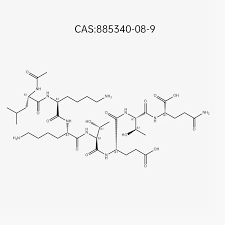Car DVD systems are a fantastic way to keep passengers entertained during long drives, and having a functional remote makes navigating these systems even easier. The 20929305 car DVD remote is commonly used in GM vehicles and is designed to control the car’s rear-seat entertainment system. Learning how to operate this remote will ensure you get the most out of your car’s DVD player, allowing you to control media playback, switch between features, and make adjustments without having to reach for the player itself.
In this guide, we will cover everything you need to know about how to work the 20929305 car DVD remote, from understanding the basic functions to troubleshooting common issues.
Understanding the 20929305 Car DVD Remote
Overview of the Remote
The 20929305 car DVD remote is typically used in GM vehicles such as Chevrolet, GMC, and Cadillac. It is designed to be simple and intuitive, allowing users to control the rear entertainment system without much hassle. The remote is compatible with the vehicle’s built-in DVD player and rear screens, allowing passengers in the back seat to control playback.
Key features of the remote include:
- Power button to turn the DVD player on or off
- Play/Pause, Stop, and Skip buttons for controlling media playback
- Menu and Navigation buttons for navigating the DVD menu
- Volume and Mute controls
- Input select button to switch between different media sources (DVD, AUX, etc.)
How to Set Up the Car DVD Remote
Step 1: Check the Battery
Before you start using the 20929305 remote, make sure the batteries are properly installed and functioning.
- Open the battery compartment on the back of the remote.
- Insert new AAA batteries if necessary, ensuring the positive (+) and negative (-) ends align with the markings inside the compartment.
- Close the battery cover and ensure it clicks into place.
Always use fresh batteries to avoid connection issues or a weak signal.
Step 2: Power On the DVD System
To use the remote, the car’s rear entertainment system must be powered on. You can usually turn on the system by using the power button located on the DVD player itself or on the remote.
- Press the Power button on the 20929305 remote.
- Ensure that the rear entertainment screen comes on and displays the DVD or media source you wish to use.
Step 3: Pair the Remote (if required)
In some cases, the remote may need to be paired with the DVD player to function correctly. If the remote doesn’t automatically connect to the DVD system:
- Refer to your vehicle’s user manual to confirm if any pairing steps are required.
- Follow the instructions to manually pair the remote with the DVD player, typically by pressing a combination of buttons on the remote and the player.
Once paired, the remote should be able to control all playback and menu functions.
Basic Functions of the 20929305 Car DVD Remote
1. Power and Volume Control
The Power button is used to turn the car’s DVD system on and off. Simply press it once to turn the system on and press it again to power it down.
To control the volume:
- Use the Volume Up (+) and Volume Down (-) buttons to increase or decrease the sound.
- Press the Mute button to mute the audio temporarily. Press the button again to restore the sound.
2. Playing and Pausing Media
Once the DVD is loaded into the player, you can control playback using the remote:
- Press the Play button to begin playing the DVD.
- Use the Pause button to pause the media at any point.
- To stop the media completely, press the Stop button.
3. Skipping and Rewinding
You can skip chapters or fast-forward/rewind through a DVD using the following buttons:
- Press the Skip Forward or Skip Backward buttons to jump to the next or previous chapter.
- Hold the Fast-Forward or Rewind buttons to scan through the media quickly.
This is particularly useful for skipping through trailers or rewinding to a specific scene.
4. Navigating the DVD Menu
Most DVDs come with a menu screen that allows you to select options such as playing the movie, viewing special features, or choosing subtitles. Use the Menu button on the remote to access these options.
- Press the Menu button to bring up the DVD’s main menu.
- Use the Arrow buttons to navigate through the menu options.
- Press Enter or OK to select an option.
5. Changing Media Sources
The Input Select button on the remote allows you to switch between different media sources connected to the rear entertainment system. For example, you can switch from the DVD player to an AUX input or streaming device.
- Press the Input Select button to cycle through available media sources.
- Once you’ve selected the desired source, the system will switch to that input, and you can control it using the remote.
Troubleshooting Common Issues
1. Remote Not Working
If the remote isn’t working as expected, here are some steps to troubleshoot:
- Check the batteries: Ensure that the batteries are properly installed and have sufficient charge.
- Test the range: The remote may not work if you are too far from the DVD player. Try moving closer to the screen.
- Check for obstructions: Make sure there are no physical obstructions blocking the signal between the remote and the DVD player.
- Reset the system: If the remote still isn’t working, try resetting the rear entertainment system by turning it off and back on.
2. Buttons Not Responding
If certain buttons on the remote aren’t responding:
- Clean the buttons: Dust or dirt can build up and prevent the buttons from working. Use a soft cloth to clean the remote.
- Re-pair the remote: Some vehicles require you to re-pair the remote with the system if it stops working after a battery change. Refer to the vehicle’s user manual for pairing instructions.
Conclusion
The 20929305 car DVD remote is a handy tool for controlling the rear-seat entertainment system in GM vehicles, providing passengers with the ability to navigate media, adjust settings, and switch between inputs. By understanding how to properly operate the remote, including using the play, skip, volume, and menu controls, you’ll enhance the in-car entertainment experience. If you encounter any issues, simple troubleshooting steps like checking the batteries or re-pairing the remote can quickly resolve the problem.