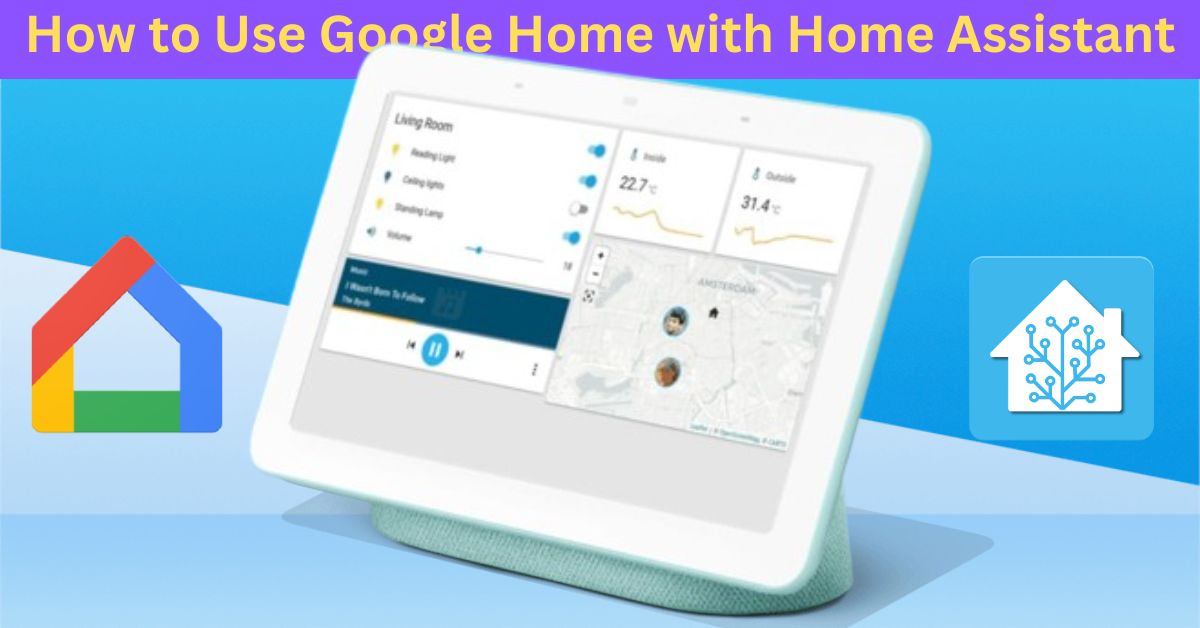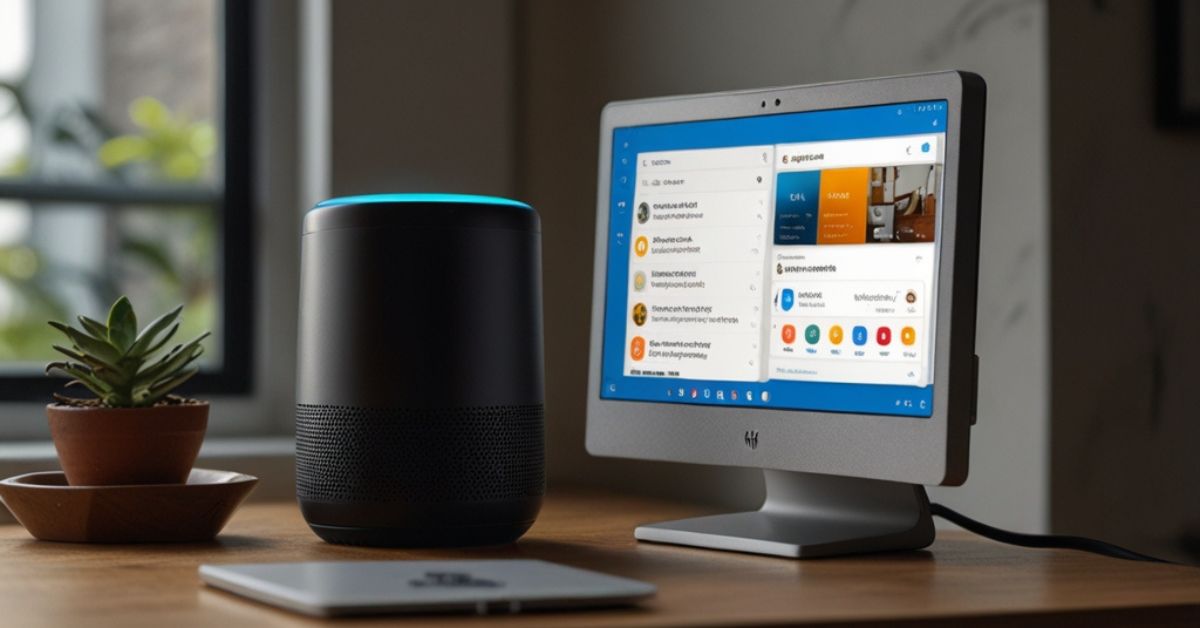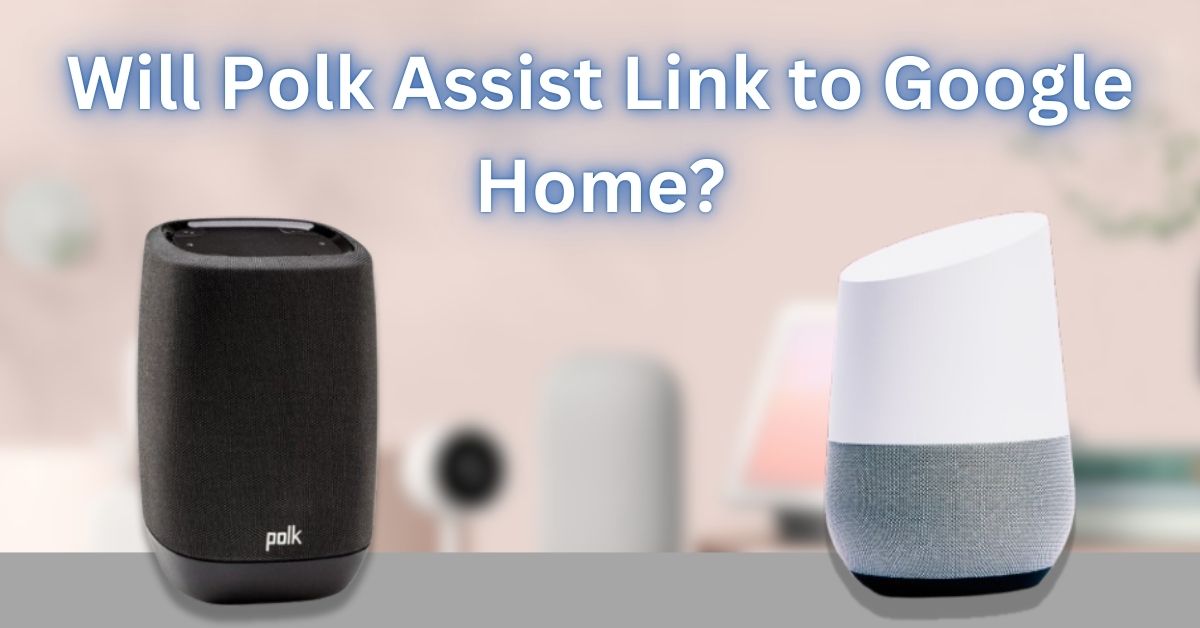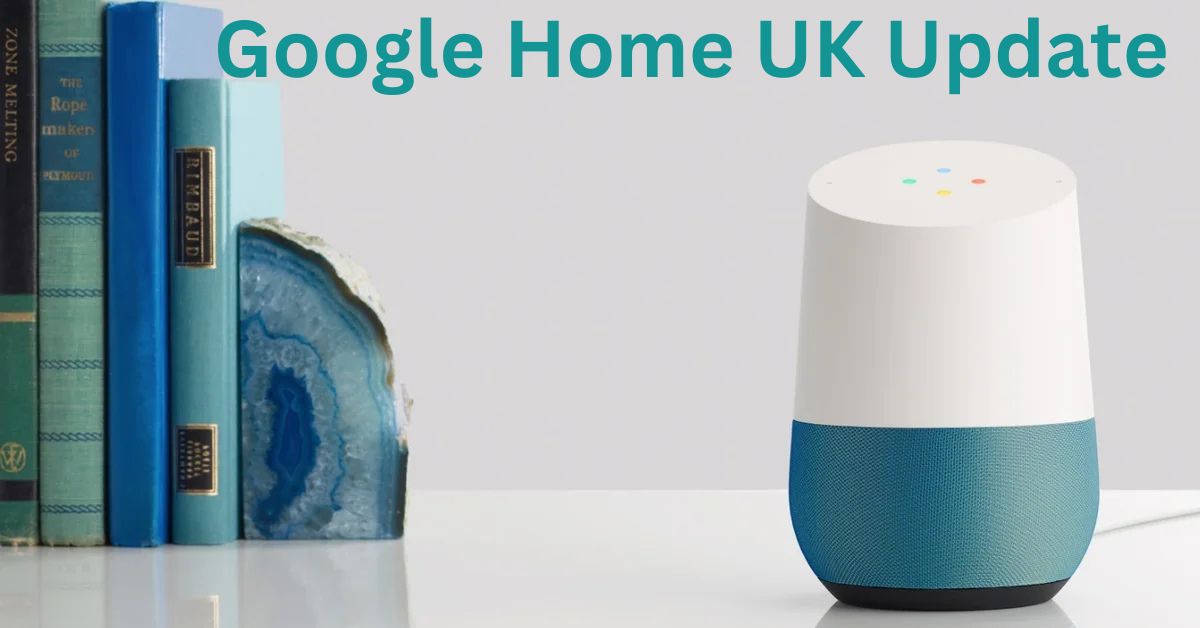If you’re interested in making your home smarter, Google Home combined with Home Assistant can be a game-changer.
Home Assistant is an open-source platform that allows you to control and automate all your smart devices, while Google Home lets you control those devices with your voice.
By connecting the two, you can create a powerful smart home setup.
In this article, we’ll walk you through how to use Google Home with Home Assistant, what it allows you to do, and why this integration can make your smart home experience more seamless and efficient.
Does Google Home Work with Home Assistant?
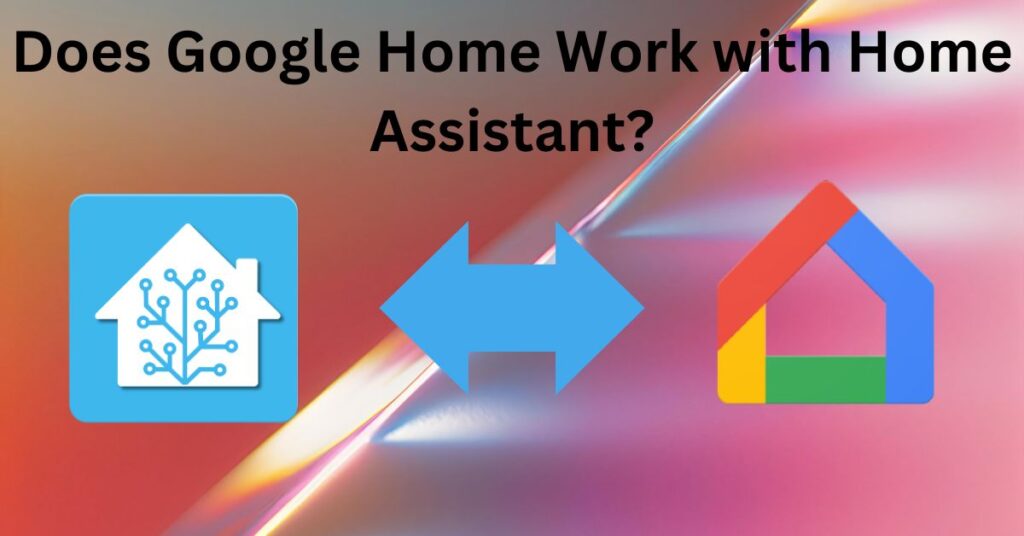
The answer is yes! You can use Google Home with Home Assistant to control your devices, activate automations, and even interact with your home system using voice commands.
This integration enhances the capabilities of both Google Home and Home Assistant, allowing for a truly hands-free smart home experience.
Also Read: How to Install Home Assistant on Google Home
What You Can Do with Google Home and Home Assistant

Once integrated, you can control a wide range of smart home devices through Google Home by simply saying voice commands to Google Assistant. Here’s what you can do with this integration:
- Control Lights: Turn lights on/off, dim them, or change their color.
- Adjust Thermostats: Set your home’s temperature or turn on the heater or AC.
- Lock and Unlock Doors: If you have smart locks, you can lock or unlock doors with a voice command.
- Activate Scenes and Automations: Run custom automations or pre-set scenes.
- Control Media Devices: Play music, movies, or podcasts through your Google Home speaker.
Google Assistant can also interact with Home Assistant automations. For example, you can ask Google to turn on a specific scene (like “Good Morning” or “Night Mode”) that adjusts the lighting, temperature, and security settings of your home.
How to Set Up Google Home with Home Assistant
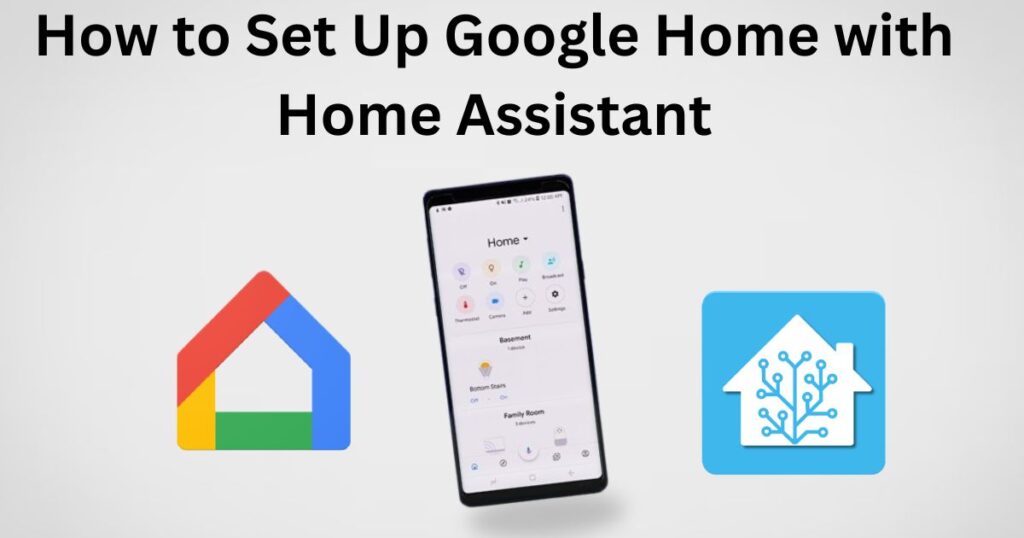
Setting up Home Assistant with Google Home requires a few steps. While it may seem a bit technical, we’ll break it down into simple instructions that are easy to follow.
Step 1: Set Up Home Assistant
Before you can connect Google Home, you’ll need to set up Home Assistant on a device in your home, such as a Raspberry Pi or a computer running Linux, Windows, or macOS.
Also Read: How to Update Your Google Home Assistant
- Install Home Assistant: Visit Home Assistant’s official website and follow the installation guide to get Home Assistant up and running on your device.
- Add Your Devices: Once Home Assistant is set up, start adding your smart devices (lights, thermostats, plugs, etc.). You can do this manually or by using the integrations in the Home Assistant UI.
For more detailed setup instructions, visit Home Assistant’s documentation.
Step 2: Enable Home Assistant Cloud (Optional)
Home Assistant offers a paid Home Assistant Cloud service that makes it easy to connect to Google Home and other services. With Home Assistant Cloud, you can link your Home Assistant instance to Google Assistant without worrying about complex configurations.
- Sign Up for Home Assistant Cloud: Inside Home Assistant, go to Configuration > Home Assistant Cloud.
- Enable Google Assistant: Once you’re signed up for Home Assistant Cloud, enable the Google Assistant integration directly in the settings. This makes the connection process seamless and doesn’t require you to open any ports or deal with complicated network settings.
If you prefer not to pay for Home Assistant Cloud, don’t worry! You can also set up Google Home with Home Assistant through manual configuration.
Step 3: Link Home Assistant to Google Home (Manual Setup)
For users who want to set up the integration manually, here are the steps:
- Go to the Google Home App: Open the Google Home app on your smartphone or tablet.
- Link a Service: Tap the + icon in the top-left corner and select Set up device.
- Works with Google: Choose Works with Google from the options.
- Find Home Assistant: Search for Home Assistant in the list of available services.
- Login to Home Assistant: You’ll be prompted to log in to your Home Assistant account. Enter your Home Assistant credentials and allow Google Home to access your devices.
Also Read: Does Govee Work with Google Home?
Once your accounts are linked, your devices from Home Assistant will automatically appear in the Google Home app, ready for voice control.
Step 4: Use Voice Commands with Google Home
After setting up the integration, you can start using Google Assistant to control your Home Assistant devices. For example:
- “Hey Google, turn on the lights.”
- “Hey Google, set the thermostat to 72 degrees.”
- “Hey Google, lock the front door.”
- “Hey Google, activate Good Morning scene.”
You can also create routines in the Google Home app, so that multiple actions can happen at once. For instance, saying “Good Night” could turn off the lights, lock the doors, and adjust the thermostat—all with one command.
Benefits of Using Google Home with Home Assistant
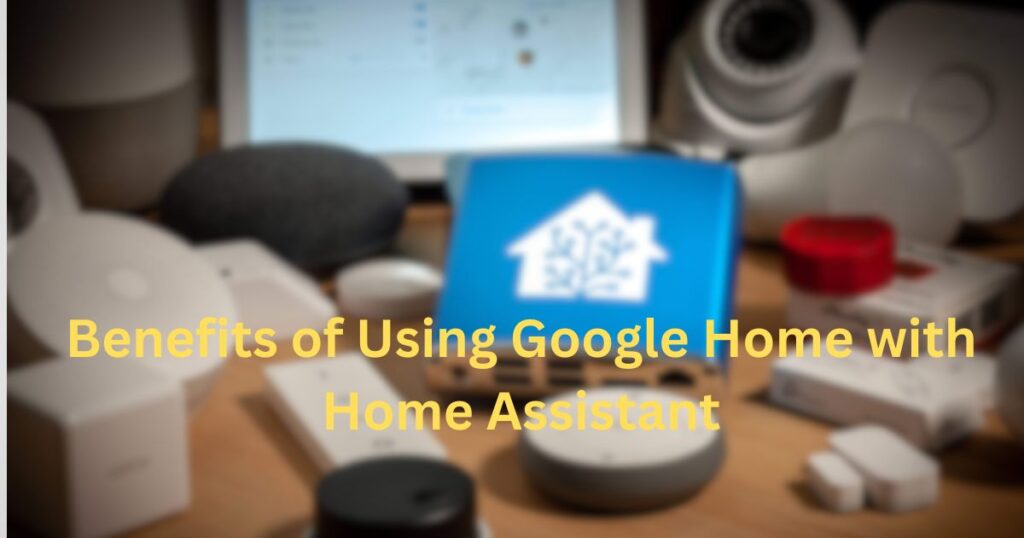
There are several benefits to integrating Google Home with Home Assistant, which can make your smart home even more powerful:
1. Seamless Voice Control
The primary benefit is voice control. Instead of manually adjusting each device, you can simply speak a command to Google Assistant, and it will automatically communicate with Home Assistant to control your smart devices.
Also Read: How to Set Up Google Assistant on the Google Home App
2. Custom Automations and Scenes
Home Assistant allows you to create complex automations and scenes that go beyond what Google Assistant alone can do. For example, you can create a “Good Morning” scene that adjusts lights, sets the thermostat, and starts your coffee maker—all in one command.
3. Enhanced Privacy and Security
Unlike other cloud-based systems, Home Assistant operates on your local network, meaning your smart home data stays private. This gives you greater control over your home automation without relying on third-party servers.
4. Support for a Wide Range of Devices
Home Assistant supports over 1,000 smart devices and platforms. Whether you have a smart fridge, security camera, or any other connected device, Home Assistant can integrate them into your smart home network, and you can control them through Google Home.
Troubleshooting Tips
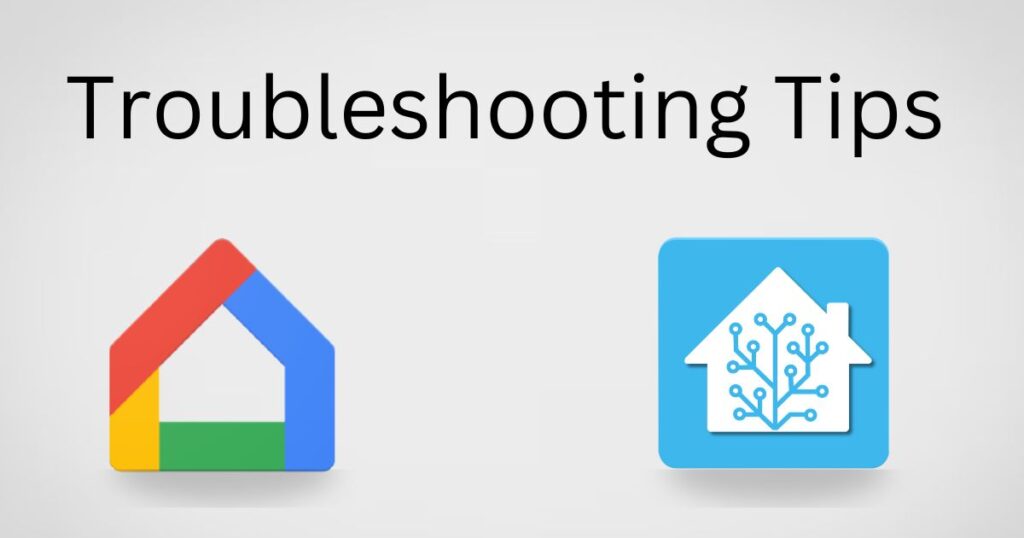
While setting up Google Home with Home Assistant is usually straightforward, there may be a few issues that arise. Here are some common problems and solutions:
1. Devices Not Showing in Google Home
If your Home Assistant devices don’t show up in the Google Home app, ensure that:
- Your Home Assistant instance is properly set up.
- You’ve linked Home Assistant to Google Home correctly.
- Your Google Home app is updated to the latest version.
Also Read: Understanding the Amazon Echo Dot IP Address Range
2. Voice Commands Not Working
If Google Assistant isn’t responding to commands for Home Assistant devices, double-check that:
- The Home Assistant Cloud (or manual integration) is set up properly.
- Your devices are linked to the correct Google Home account.
- Your Wi-Fi connection is stable.
Conclusion
Integrating Google Home with Home Assistant is a fantastic way to make your home smarter, more efficient, and easier to control with just your voice. Whether you’re controlling lights, adjusting the thermostat, or triggering custom automations, the combination of Google Home and Home Assistant gives you full control over your smart home devices.
FAQs about Google Home and Home Assistant Integration
1. Can you use Home Assistant and Google Home together?
Yes, you can use Home Assistant and Google Home together. By integrating Home Assistant with Google Home, you can control your smart devices via voice commands through Google Assistant, such as turning on lights, adjusting thermostats, and more.
2. How to connect Google Assistant to Google Home?
Google Assistant is already integrated into Google Home devices. To start using Google Assistant, just set up your Google Home device using the Google Home app on your smartphone, and you can begin interacting with it immediately.
3. How to use home control in Google Assistant?
To use home control in Google Assistant, link your smart home devices (like lights, locks, thermostats) to the Google Home app. Then, you can say commands like “Hey Google, turn on the lights” or “Hey Google, set the thermostat to 72 degrees.”
4. How do I trigger Google Home automation from Home Assistant?
To trigger Google Home automations from Home Assistant, you need to set up Google Assistant integration in Home Assistant. Once set up, you can send commands to Google Home to trigger scenes, lights, or other devices based on Home Assistant automations.
5. How do I automate Google Home?
You can automate Google Home using routines in the Google Home app. Routines allow you to create custom actions, such as turning off lights, adjusting temperature, or playing music at specific times or based on triggers like location or voice commands.
6. What is the difference between Google Home Assistant and Google Home?
Google Home refers to the physical smart speaker and smart display devices, while Google Assistant is the virtual assistant software that powers these devices. Google Assistant is the voice-activated AI that controls the Google Home device and can manage your smart home.
7. Is Google discontinuing Google Home?
Google has not discontinued Google Home, but it has shifted focus to new devices like the Nest Hub and Nest Audio. Google Home products are still supported, but newer models are marketed under the Google Nest brand.
8. What is Google Home called now?
Google Home devices are now generally branded under the “Google Nest” name. For example, Google Home has evolved into products like the Nest Hub and Nest Audio.
9. Can Google Home turn on lights?
Yes, Google Home can turn on lights if they are connected to a compatible smart lighting system (such as Philips Hue, LIFX, or other smart bulbs). You can control these lights using voice commands like, “Hey Google, turn on the lights.”
10. How do I activate Home Assistant skill for Google Assistant?
To activate the Home Assistant skill for Google Assistant, you need to link Home Assistant with Google Assistant. This involves enabling the Home Assistant integration in the Google Home app, linking your Home Assistant account, and configuring your smart devices in the app.
11. Can 2 people use Google Home?
Yes, multiple people can use Google Home. Google Home supports multiple voice profiles, so different users can link their Google accounts and personalize responses based on their voice.
12. How do I enable Google Assistant?
Google Assistant is enabled by default on most Android devices and Google Home devices. To enable it on a smartphone, go to the Google Assistant settings in the Google Assistant app or in the Google Home app.
13. How to link Home Assistant with Google Home?
To link Home Assistant with Google Home, first set up the Google Assistant integration in Home Assistant. Then, go to the Google Home app, select “Add,” choose “Set up device,” and link your Home Assistant account. Follow the instructions to complete the integration.
14. How to create a room in Google Home?
To create a room in Google Home, open the Google Home app, tap on “Home” at the top, then select “Add” > “Create a Room.” Assign devices to that room, such as lights or speakers, and name the room accordingly.
15. How do I add Home Connect to Google Home?
To add Home Connect (or compatible devices) to Google Home, you need to link the Home Connect service with Google Assistant in the Google Home app. After linking your account, you can control connected appliances like washing machines or ovens using voice commands.
16. What is replacing Google Home?
Google Home has been largely replaced by the Google Nest series of devices, which include Nest Audio, Nest Hub, and Nest Hub Max. These devices are part of Google’s broader smart home ecosystem.
17. What is the difference between Google Hub and Google Home?
The Google Nest Hub (formerly Google Home Hub) is a smart display that combines a screen with Google Assistant, while Google Home is a smart speaker without a display. The Nest Hub offers visual feedback, such as showing photos, calendar events, or video streaming, in addition to voice commands.
18. What devices can I connect to Google Home?
You can connect a variety of devices to Google Home, including smart lights, thermostats, locks, cameras, doorbells, and more. Compatible devices from brands like Philips Hue, Nest, LIFX, TP-Link, and others work seamlessly with Google Assistant.
19. How to connect with Google Home?
To connect your devices to Google Home, use the Google Home app. Open the app, tap “Add”, then select “Set up device” to link compatible smart home devices to your Google Home setup.
20. Can I add someone to my Google Home?
Yes, you can add other people to your Google Home. To do so, open the Google Home app, go to Settings, and under Household, invite others via email. They’ll be able to control the devices and access personalized settings.
21. How do I add Alexa to Google Home?
Google Home and Amazon Alexa are separate ecosystems and cannot be directly linked. However, you can use third-party services like IFTTT or Amazon Alexa routines to control Google Home devices indirectly from Alexa, or vice versa.
22. Can Alexa search Google?
Alexa cannot directly search Google. However, Alexa can use its own search engine (Bing) or answer certain queries by accessing web-based information that might come from Google search results indirectly.
23. Can Alexa control Google TV?
Alexa can control some Google TV features through voice commands, but full integration may not be as seamless as with devices in the Alexa ecosystem (e.g., Fire TV). You may need to link Alexa and Google TV using compatible smart devices or apps.
24. Can I use Alexa in my home?
Yes, you can use Alexa in your home with devices like Amazon Echo or other Alexa-enabled products. You can control smart home devices, play music, set reminders, and more, using Alexa voice commands.