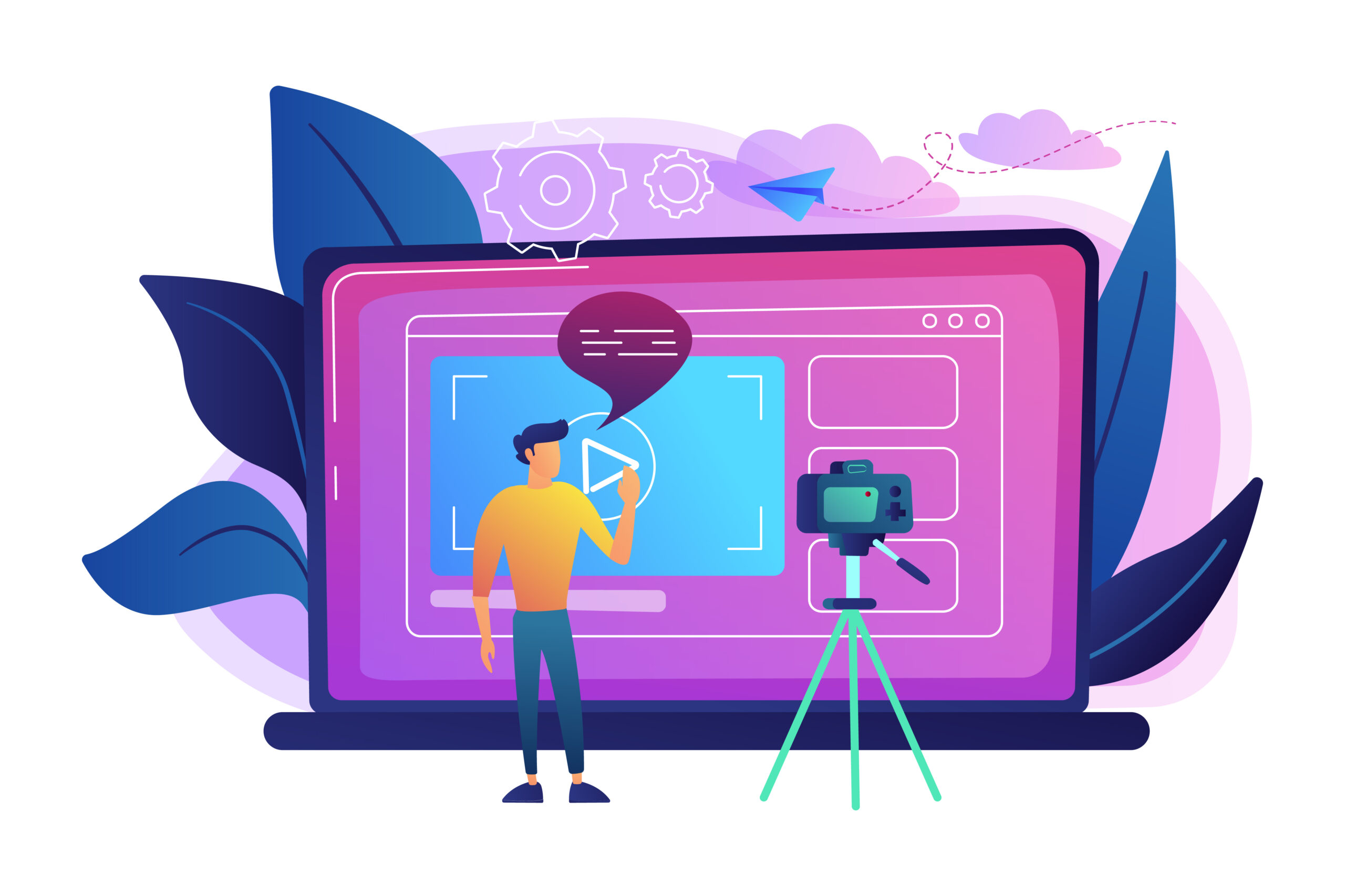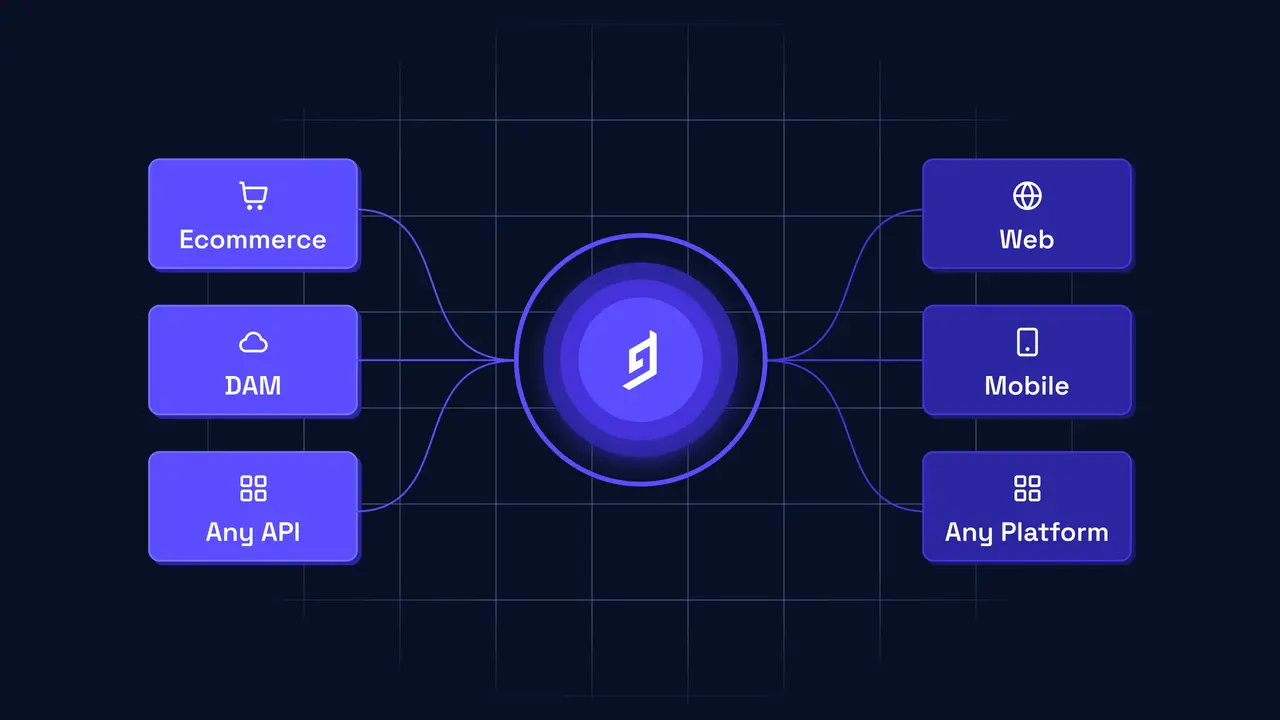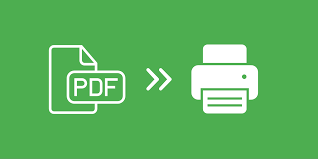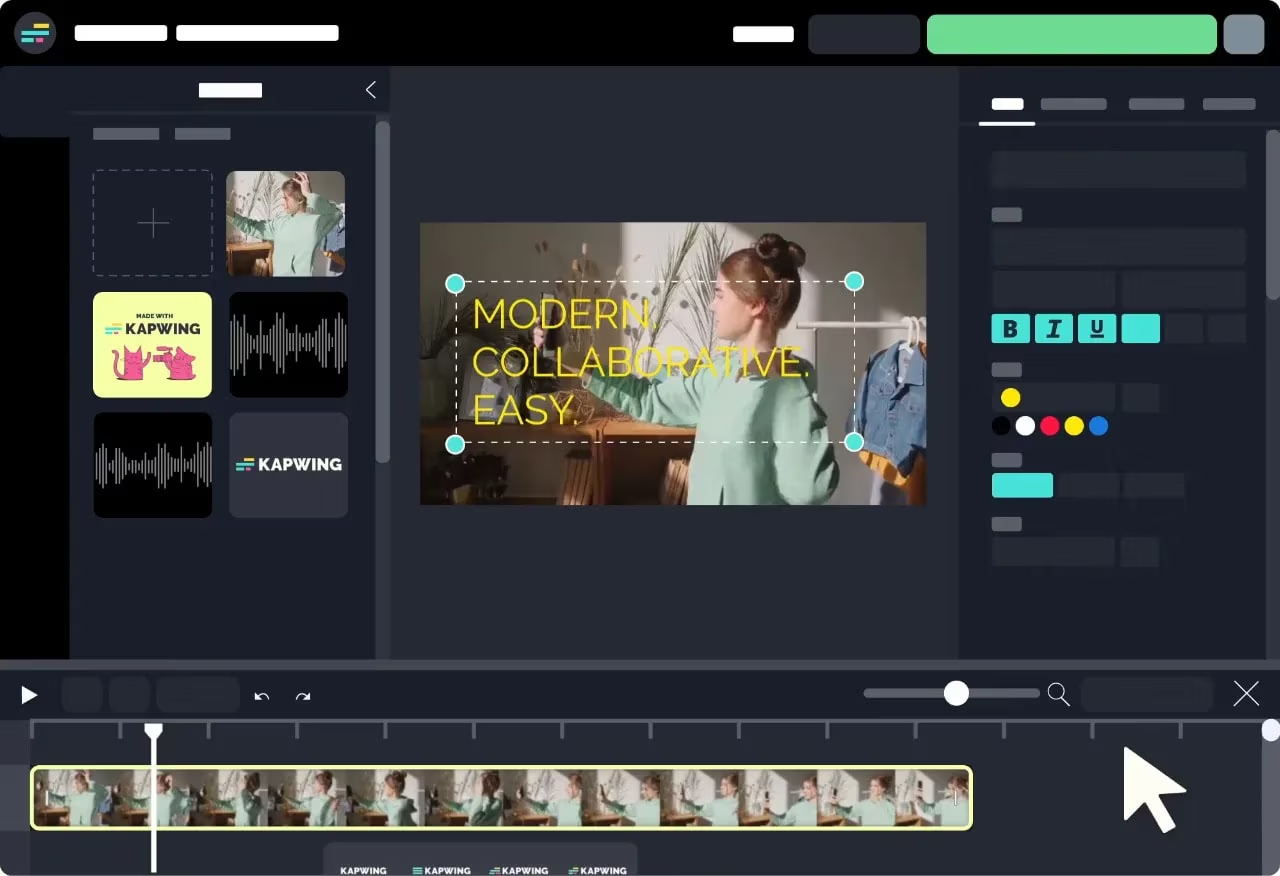In today’s digital age, video content has become one of the most powerful tools for communication, marketing, and entertainment. Whether you’re a content creator, business owner, educator, or marketer, the demand for engaging video content is higher than ever. But what if you don’t have the time, resources, or equipment to shoot videos from scratch? Fortunately, advancements in AI technology have made it possible to create videos from images, allowing anyone to produce high-quality videos with minimal effort. This step-by-step guide will walk you through how to turn still images into compelling videos using AI, whether you’re a beginner or an experienced creator.
1. Understanding the Power of AI in Video Creation
Before we dive into the steps, it’s essential to understand how AI can transform still images into videos. AI video creation tools leverage advanced machine learning algorithms to automatically generate dynamic content from static visuals. These tools can animate images, add transitions, synchronize voiceovers, incorporate music, and even generate captions—all with minimal input from the user.
AI-powered platforms use algorithms to detect key elements in images and apply motion effects to make them look as if they are alive. The result is a professional-looking video, often with the same impact as traditional video footage. This technology has made it easier for content creators, marketers, and businesses to produce engaging video content without extensive video production knowledge. The power of AI image to video technology makes it possible to quickly and effectively turn a collection of images into a seamless video, transforming static visuals into something more dynamic and visually engaging.
2. Selecting the Right AI Video Creation Tool
The first step in creating a video from images using AI is choosing the right tool. There are several AI video creation platforms available, and each offers unique features and capabilities. When selecting a tool, consider the following factors:
- Ease of Use: Choose a tool that fits your skill level. Some platforms offer simple drag-and-drop interfaces, while others might require a more hands-on approach.
- Customization Options: Look for a tool that offers a variety of templates, animations, and effects to customize your video.
- Output Quality: Ensure the AI tool can produce high-resolution videos suitable for your needs, whether for social media, YouTube, or professional presentations.
- Integration with Other Tools: Some AI video apps work well with other software, allowing for seamless integration with platforms like photo editors, voiceover tools, and more.
3. Preparing Your Images for Video Creation
Once you have selected an AI video creation tool, the next step is to prepare the images you want to turn into a video. Whether you’re creating a promotional video, an explainer video, or a tutorial, the images you choose should tell a story or support your message.
Here are some tips for preparing your images:
- Resolution: Ensure your images are high-resolution (at least 1080p or higher). Low-quality images may result in pixelation or blurred visuals when converted into video.
- Format: Most video apps accept common image formats like JPEG, PNG, and GIF. Make sure your images are in a compatible format.
- Theme and Consistency: Choose images that align with the theme of your video. For example, if you’re creating a video for a faceless YouTube channel, you may want to select images that represent your niche, such as abstract visuals or stock photos that don’t focus on people.
4. Uploading Your Images to the AI Video Creation Tool
With your images ready, the next step is uploading them to your chosen AI tool. Most platforms allow you to drag and drop images into the interface or use an upload button to select your files. Once uploaded, the AI tool will automatically analyze your images and offer options for converting them into video.
Some tools might also allow you to arrange the images in a specific order, adjust the timing for each image, or choose how long each image will appear in the final video. You may want to experiment with different arrangements to create the best flow for your video.
5. Enhancing Your Video with Motion Effects
One of the key benefits of using AI for video creation is the ability to add motion effects to your still images. Rather than simply showing static visuals, AI tools can apply animations and transitions that make your images appear dynamic and engaging.
Here are some motion effects to consider:
- Ken Burns Effect: This effect slowly zooms in or out on a still image, adding a sense of motion.
- Image Pan: This effect simulates the movement of a camera across the image, creating the illusion of video footage.
- 3D Transitions: AI tools can add 3D-like transitions between images, enhancing the visual appeal of the video.
- Image Morphing: Some tools allow images to gradually morph into one another, creating a smooth transition between visuals.
These effects can help keep your audience engaged, even if your video is primarily based on static images. They add a layer of depth to your content that can make it more appealing.
6. Adding Audio and Voiceovers
Audio plays a crucial role in video creation. It helps set the mood, reinforce the message, and keeps the audience engaged. Most AI video creation tools allow you to add background music, voiceovers, or sound effects to complement the visuals.
- Background Music: Choose music that matches the tone of your video. Many AI platforms offer a library of royalty-free music that you can use in your projects. If you’re creating a promotional video for a faceless YouTube channel, you might want to use upbeat, energetic music to capture the attention of viewers.
- Voiceovers: If your video includes narration or commentary, consider adding a voiceover. Many AI tools support text-to-speech features, where you can type the script, and the AI generates the voiceover for you. You can also upload your own recorded voiceover if you prefer a more personal touch.
7. Including Text and Captions
Text and captions are essential for enhancing the message and accessibility of your video. AI video creation tools often allow you to easily add text overlays, titles, and captions to your video.
Here’s how to use text effectively:
- Titles and Introductions: Add text at the beginning of the video to introduce the topic or provide context. For example, in a faceless YouTube channel, you might want to include a catchy title at the start to grab the audience’s attention.
- Captions: Add captions to make your video more accessible to viewers with hearing impairments or those watching in sound-off mode. Many AI tools offer automatic caption generation, making it easier to add this feature to your video.
- Call-to-Action: If your video is for marketing or promotional purposes, include a clear call-to-action (CTA) at the end, such as “Subscribe to our channel” or “Visit our website.”
8. Previewing and Finalizing Your Video
After adding all the necessary elements—images, animations, audio, text—it’s time to preview your video. This is a crucial step, as it allows you to ensure that everything flows smoothly and that the video looks professional.
Check for the following during the preview:
- Timing: Ensure that the transitions between images are smooth and that the pacing matches the voiceover or music.
- Audio Syncing: Confirm that the voiceover, sound effects, and background music are synchronized properly with the visuals.
- Spelling and Grammar: Double-check the text for any spelling or grammatical errors, especially if you’re using captions or titles.
Once you’re satisfied with the video, most AI platforms will allow you to export the video in various formats, such as MP4, AVI, or MOV, depending on your intended use.
9. Publishing and Sharing Your Video
After creating and exporting your video, the final step is to share it with your audience. If you’re running a faceless YouTube channel, for example, you can upload your video to YouTube and optimize it with relevant titles, descriptions, and tags to reach a wider audience. If you’re using the video for marketing purposes, share it across your social media channels, embed it in blog posts, or use it in email campaigns.
AI video creation tools make it easier than ever to generate videos from images, and these videos can be highly effective for building your brand or engaging with your audience.
Conclusion
Creating videos from images using AI is an innovative and accessible way to produce high-quality content without needing extensive video production skills. By following the steps outlined in this guide, you can turn static images into dynamic, engaging videos that captivate your audience. Whether you’re creating content for a faceless YouTube channel, marketing campaigns, or educational videos, AI-powered tools offer an efficient solution to enhance your creative process. So, explore these tools, experiment with different effects and elements, and start creating stunning videos today!