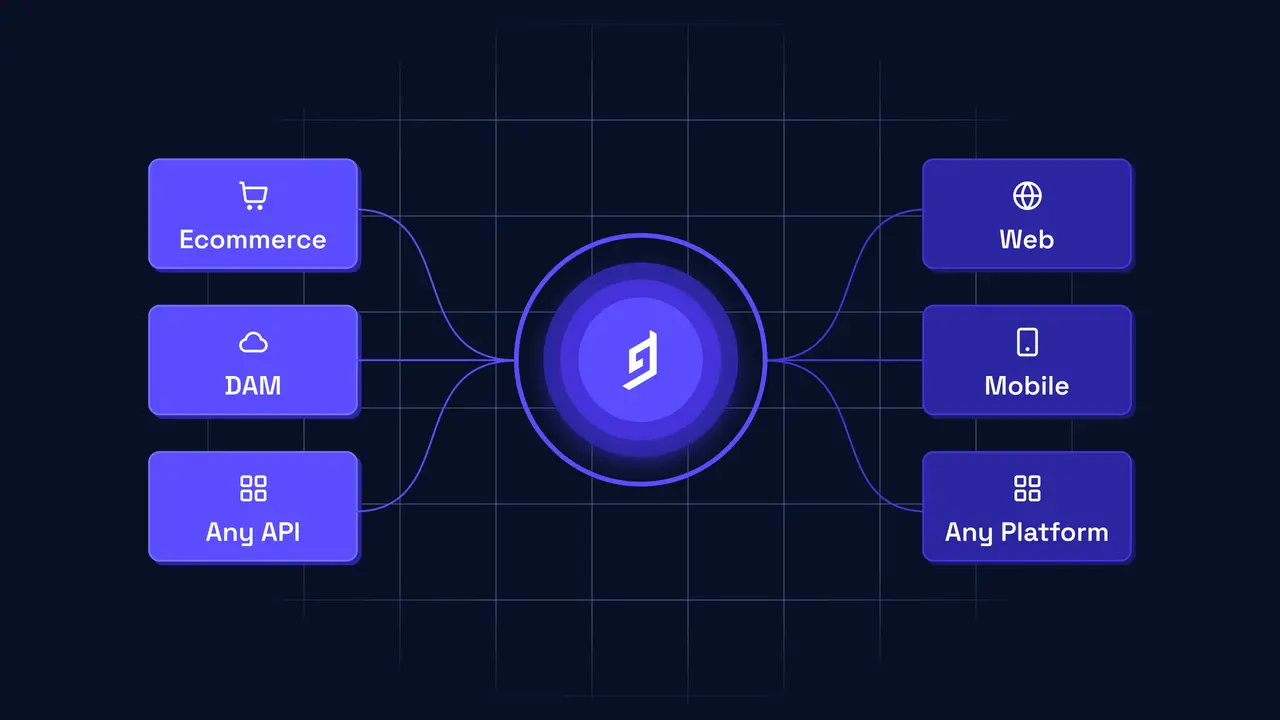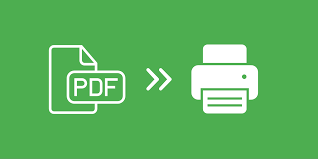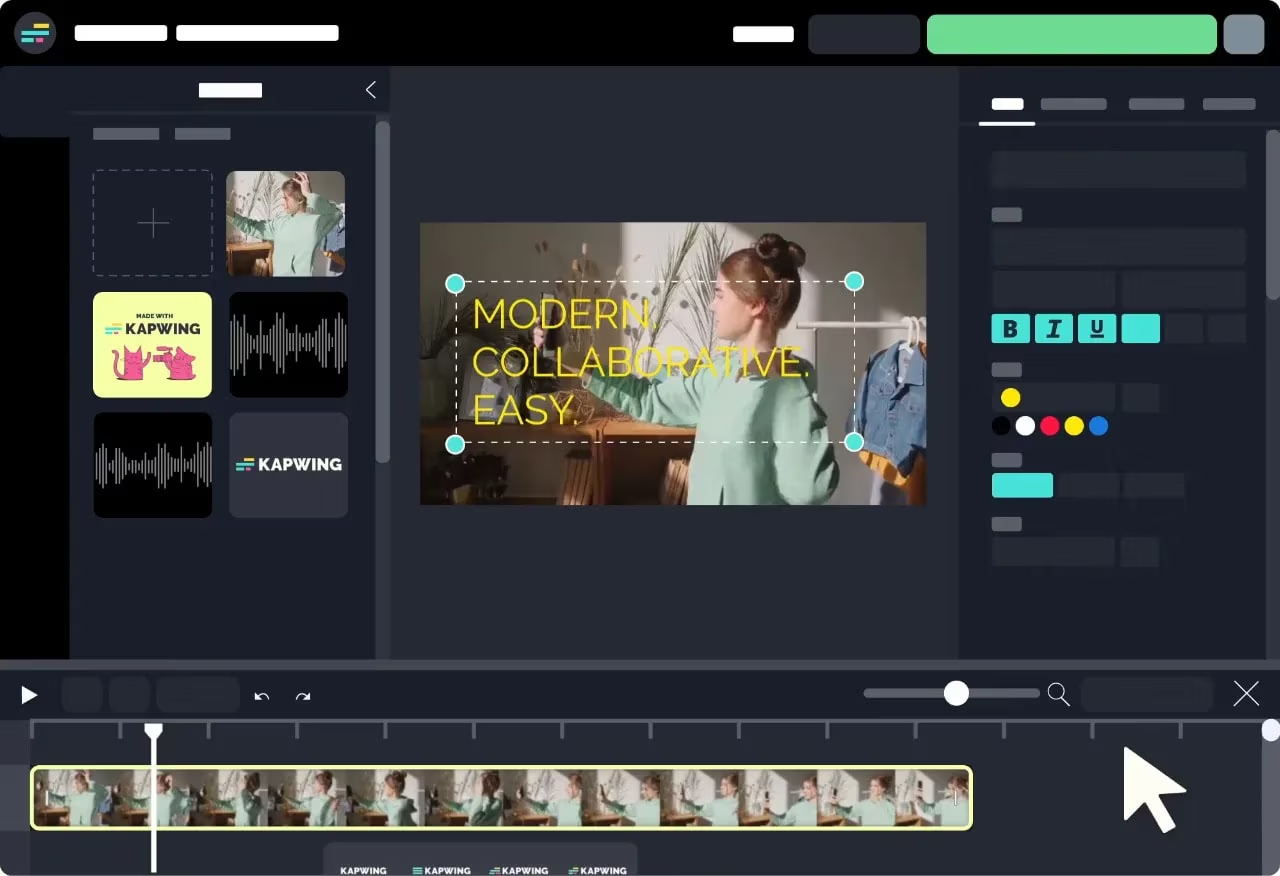As businesses increasingly rely on remote workforces and cloud-based services, maintaining secure and efficient network access has become more critical than ever. Cato Networks offers a revolutionary approach to secure network solutions by providing Secure Access Service Edge (SASE) architecture. Their VPN client, combined with Flux configuration, enables seamless and secure connectivity for employees working remotely. In this guide, we will explore Cato Networks VPN client, its Flux configuration, and how to set it up for secure and optimal performance.
What is Cato Networks?

What is Cato Networks?
Understanding Cato Networks and SASE
Cato Networks is a leader in SASE (Secure Access Service Edge), a cloud-based network architecture designed to integrate wide-area networking (WAN) with comprehensive network security services. These services include secure web gateways, firewall as a service (FWaaS), and zero-trust network access (ZTNA), all delivered from the cloud.
This approach helps organizations secure and optimize their networks, particularly for remote employees who need access to corporate resources from anywhere in the world. Cato Networks’ VPN client is one component of their overall SASE solution, providing secure, encrypted access to enterprise networks.
What is Flux Configuration?
Flux configuration is a dynamic configuration setting within the Cato VPN client that allows for automatic adjustments in connection settings based on the user’s environment. It ensures that the VPN client maintains optimal performance regardless of changes in the network, such as switching from Wi-Fi to mobile data or experiencing fluctuations in bandwidth.
By leveraging Flux configuration, Cato Networks ensures a high level of connectivity reliability and performance for remote workers, especially those who frequently change locations or encounter varying network conditions.
Why Use Cato Networks VPN Client with Flux Configuration?

Why Use Cato Networks VPN Client with Flux Configuration?
Security for Remote Workers
One of the most significant challenges businesses face today is ensuring the security of remote connections. Employees working from home or public places need to access corporate resources securely. The Cato VPN client provides end-to-end encryption, which protects data as it moves between the user and the corporate network, ensuring sensitive information is kept safe from unauthorized access.
Flux configuration adds another layer of resilience by adjusting the VPN settings dynamically, ensuring that the connection remains secure and stable even in changing network conditions.
Seamless Connectivity
A core benefit of using the Cato VPN client with Flux configuration is its ability to provide seamless connectivity. Traditional VPN clients can often drop connections or require manual configuration when switching between different networks. With Flux configuration, the Cato VPN client automatically adjusts to new networks, ensuring that the user experiences uninterrupted access to corporate resources.
This is especially beneficial for employees who are frequently on the move, as they won’t have to worry about losing their connection or manually reconfiguring their VPN settings.
Optimal Performance
In addition to maintaining security, performance is a key concern for businesses. Slow connections or frequent disruptions can affect productivity. Flux configuration optimizes the connection by adjusting parameters such as latency, bandwidth, and data routing. This ensures that the user has the best possible connection, whether they are working from a stable office environment or from a public café with fluctuating internet speeds.
How to Set Up Cato Networks VPN Client with Flux Configuration

How to Set Up Cato Networks VPN Client with Flux Configuration
Step 1: Download and Install the Cato VPN Client
The first step in setting up the Cato Networks VPN client with Flux configuration is to download the client software. Cato Networks offers VPN clients for multiple platforms, including Windows, macOS, iOS, and Android. Here’s how to get started:
- Visit the Cato Networks website or contact your network administrator for the appropriate download link.
- Download the VPN client that corresponds to your operating system.
- Once the download is complete, run the installer and follow the prompts to install the client on your device.
- After installation, launch the VPN client and log in using your Cato Networks credentials. These will typically be provided by your IT team or network administrator.
Step 2: Configure the VPN Client
Once the Cato VPN client is installed and running, you can proceed with configuring the Flux settings. While the client comes with standard configurations out of the box, advanced users and administrators can fine-tune the settings for maximum performance.
- Open the Cato VPN client and navigate to the settings menu.
- Within the settings, you will find options for Flux configuration. Select enable Flux mode, which allows the VPN client to dynamically adjust settings based on network conditions.
- Set the connection preferences to auto-connect, which ensures that the VPN will automatically reconnect if the network is disrupted or changes. This is particularly important for users who move between different networks (such as switching from Wi-Fi to 4G/5G data).
- Adjust the bandwidth settings based on your typical usage. If you work with high-bandwidth applications, like video conferencing or large file transfers, you can allow the VPN client to prioritize those connections.
Step 3: Connect to the Cato Cloud
Once you have configured the VPN client and enabled Flux, you can connect to the Cato Cloud. The Cato Cloud is the centralized platform that manages network security, WAN optimization, and access control.
- On the main dashboard of the VPN client, click Connect. The VPN client will establish a secure tunnel between your device and the Cato Cloud, encrypting all traffic in transit.
- Once connected, you will have secure access to all corporate resources, including intranet sites, cloud services, and internal databases.
- If you experience any connection issues, the Flux configuration will automatically adjust to maintain the best connection possible.
Step 4: Test the Connection
After setting up and connecting to the Cato Cloud, it’s important to test the connection to ensure that everything is functioning correctly. You can run tests for latency, packet loss, and bandwidth to ensure that the VPN client is operating optimally.
If your organization has specific performance requirements for remote workers, it may be helpful to consult with your IT team to fine-tune the configuration further. Flux configuration should take care of most performance adjustments automatically, but testing helps to verify that everything is running smoothly.
Troubleshooting Cato Networks VPN Client Issues

Troubleshooting Cato Networks VPN Client Issues
Even with advanced settings like Flux configuration, you may encounter occasional issues while using the Cato VPN client. Here are some common problems and solutions:
Connection Drops Frequently
If your connection drops frequently, this could be due to poor network conditions. Flux configuration is designed to prevent this, but if the problem persists, try:
- Restarting your router or modem to improve connectivity.
- Checking for any network interference that could be affecting your internet connection.
- Updating the Cato VPN client to the latest version, as updates often include bug fixes and performance improvements.
Slow Performance
If you experience slow connection speeds, this could be due to bandwidth constraints or high latency. Try the following solutions:
- Lower the bandwidth settings in the VPN client to prioritize performance.
- Use a wired connection instead of Wi-Fi if possible, as this often results in faster, more stable connections.
- Check if your ISP is throttling your connection, especially when using VPNs.
Unable to Connect to Cato Cloud
If you’re having trouble connecting to the Cato Cloud, verify that:
- You have entered the correct credentials.
- Your internet connection is stable.
- The Cato Cloud service is operational (check with your IT team or Cato Networks for any outages).
Conclusion
The Cato Networks VPN client, combined with Flux configuration, offers a secure, reliable, and high-performance solution for remote workers who need consistent access to corporate resources. By dynamically adjusting to changing network conditions, Flux ensures seamless connectivity and optimal performance, making it a key tool for businesses with distributed workforces.
With proper configuration, troubleshooting tips, and performance testing, you can fully leverage the benefits of the Cato Networks VPN client. Whether you’re working from home, on the go, or in a public space, this setup ensures you stay secure and connected, no matter where your work takes you.