If you have a Google Home device, but Google Assistant isn’t showing up on your phone, don’t worry!
Sometimes, it’s just a small setting or issue that’s easy to fix.
Let’s figure out why Google Home Assistant might not appear on your phone and how to make it work again.
1. Why Doesn’t Google Home Assistant Show Up?
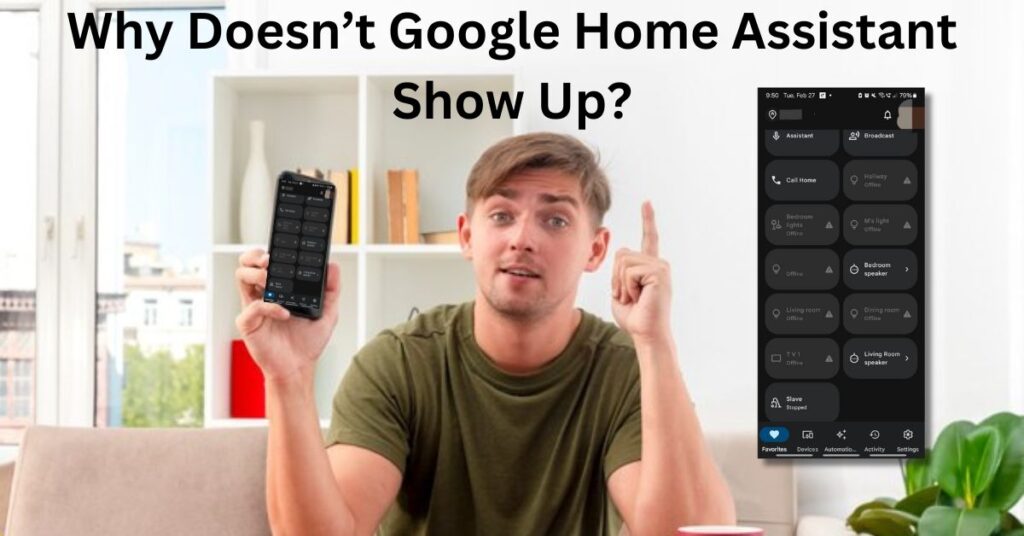
There are a few reasons why Google Home Assistant might not be showing up on your phone. Let’s go through some common reasons:
Reason 1: Google Assistant Isn’t Set Up on Your Phone
If Google Assistant isn’t set up on your phone, it won’t show up. It’s like having a phone but forgetting to turn on the app you need to use it.
Reason 2: You’re Using the Wrong Google Account
Sometimes, Google Assistant won’t show up if you’re logged into a different Google account. It’s like trying to use a toy, but someone else has the remote control.
Also Read: How to Use Google Home with Home Assistant
Reason 3: Your Phone Doesn’t Have Google Assistant
Some older phones or phones with different operating systems may not have Google Assistant. If your phone isn’t compatible, it might not show up.
Reason 4: You Have to Enable Google Assistant
Even if you have Google Assistant on your phone, it might be turned off. You need to make sure it’s enabled in the settings.
2. How to Fix It and Get Google Assistant on My Phone?
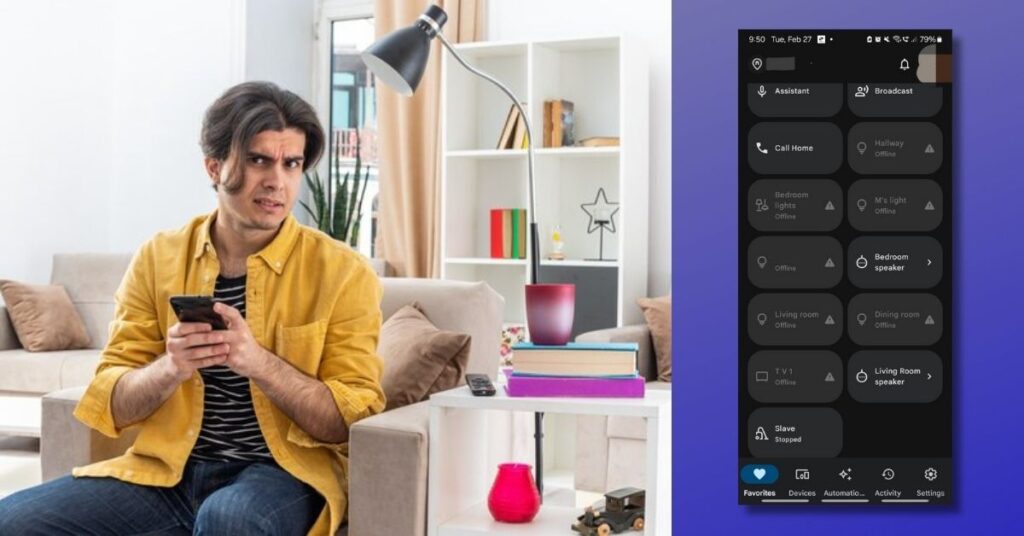
Now that we know some reasons, let’s talk about how to fix it and get Google Assistant working on your phone!
Step 1: Check If Google Assistant is Set Up
First, make sure that Google Assistant is set up on your phone. Here’s how to check:
- Open the Google Assistant app (or just say, “Hey Google”).
- If Google Assistant is not set up, it should show an option to get started. Follow the instructions on your screen to set it up.
Step 2: Check Your Google Account
Sometimes, Google Assistant won’t work if you’re not logged into the right Google account. Make sure you’re signed into the same Google account on both your phone and your Google Home device:
- Open the Google Home app.
- Tap on your profile icon at the top right.
- Check if the right Google account is selected.
Also Read: How Does Google Assistant Interact with Google Home?
Step 3: Turn On Google Assistant
If Google Assistant is installed on your phone but not showing up, you might need to turn it on:
- Open Settings on your phone.
- Scroll down and tap on Google.
- Tap on Assistant and make sure it is turned on.
Step 4: Check Your Phone Compatibility
If your phone is older or not running the latest Android version, Google Assistant may not work. You might need to update your phone or use a different device that supports Google Assistant.
3. Quick FAQs
Why Can’t I See Google Assistant on My Phone?
It could be because Google Assistant isn’t set up, the wrong Google account is logged in, or your phone isn’t compatible with it.
How Do I Turn Google Assistant On?
Go to your phone’s Settings, tap Google, and make sure Google Assistant is turned on.
Can I Use Google Assistant Without a Google Home Device?
Yes! You can use Google Assistant on your phone even without a Google Home device. Just say, “Hey Google,” or open the Google Assistant app.
Also Read: How to Add Google Assistant to Home Screen (Android and iPhone Users)
Conclusion
If Google Assistant isn’t showing up on your phone, it could be because it isn’t set up, you’re using the wrong Google account, or your phone’s settings aren’t turned on. By checking your settings, logging into the right account, and making sure your phone supports Google Assistant, you can easily fix the problem. Once Google Assistant is up and running, you’ll be able to ask questions, control your smart home, and much more, right from your phone!
FAQs About Google Home Assistant Not Appearing on Your Phone
1. Why isn’t Google Home Assistant showing on my phone’s home screen?
Google Home Assistant may not appear on your home screen if it hasn’t been set up properly, is disabled, or if there’s an issue with your device’s launcher. Ensure the app is installed and enabled in your settings.
2. How to fix Google Home Assistant not appearing on my Android device?
- Check if the Google app is updated.
- Ensure Google Assistant is enabled in your settings:
- Go to Settings > Apps > Google > Assistant.
- Restart your device or clear the Google app cache.
3. Why can’t I access Google Home Assistant on my iPhone?
Google Home Assistant might be unavailable if:
- You haven’t downloaded the Google Home app.
- Permissions are not granted (e.g., microphone or location access).
- Your iOS version is outdated.
4. What to do if Google Home Assistant doesn’t show up on my smartphone?
- Verify the app is installed and enabled.
- Check your device’s compatibility with Google Assistant.
- Reinstall the Google app and update your OS.
Also Read: How to Backup Home Assistant to Google Drive
5. How to enable Google Home Assistant if it’s missing on my phone?
- Open the Google app.
- Tap on your profile picture > Settings.
- Select Google Assistant > General > Enable it.
6. Why is Google Home Assistant not available on my mobile device?
This could be due to:
- Incompatible device specifications.
- Outdated Google app or operating system.
- Regional restrictions or unsupported languages.
7. How to resolve issues with Google Home Assistant not displaying on my phone?
- Clear Google app cache:
- Go to Settings > Apps > Google > Storage > Clear Cache.
- Ensure internet connectivity.
- Restart your phone after updating apps.
8. Why is the Google Home Assistant app missing from my phone?
If the app is missing, it might have been uninstalled. Search for “Google Home” in your app store to reinstall it.
9. How to troubleshoot Google Home Assistant not appearing on the Google app?
- Update the Google app from the Play Store or App Store.
- Check the Assistant settings in the Google app under Settings > Assistant.
- Restart the app or reinstall it.
10. Why can’t I find Google Home Assistant in my phone’s settings?
If the Assistant settings are missing:
- Confirm the Google app is updated.
- Ensure Google Assistant is available in your region.
- Reset app preferences under Settings > Apps > Reset App Preferences.
11. What causes Google Home Assistant to be unavailable on my smartphone?
Common reasons include:
- Incompatible device hardware.
- Outdated Android/iOS version.
- Disabled Google app or Assistant features.
Also Read: Why is Google Home Assistant Voice Coming Through My Phone?
12. How to check compatibility for Google Home Assistant on my phone?
- For Android: Ensure you have Android 5.0+ and at least 1GB RAM.
- For iPhone: Confirm your device runs iOS 11 or later.
- Visit Google’s official support page for detailed compatibility requirements.
13. Why does Google Home Assistant disappear from my app list?
The app might have been disabled, uninstalled, or hidden. Check under Settings > Apps > Disabled Apps to re-enable it.
14. How to restore Google Home Assistant functionality on my phone?
- Ensure the app is installed and updated.
- Re-enable it in the Google app settings.
- Restart your phone to apply changes.
15. What to check when Google Home Assistant doesn’t appear in the Google app?
- Verify that “Hey Google” or Assistant features are activated in the app settings.
- Ensure permissions for microphone and location are granted.
- Update the Google app and check regional availability.
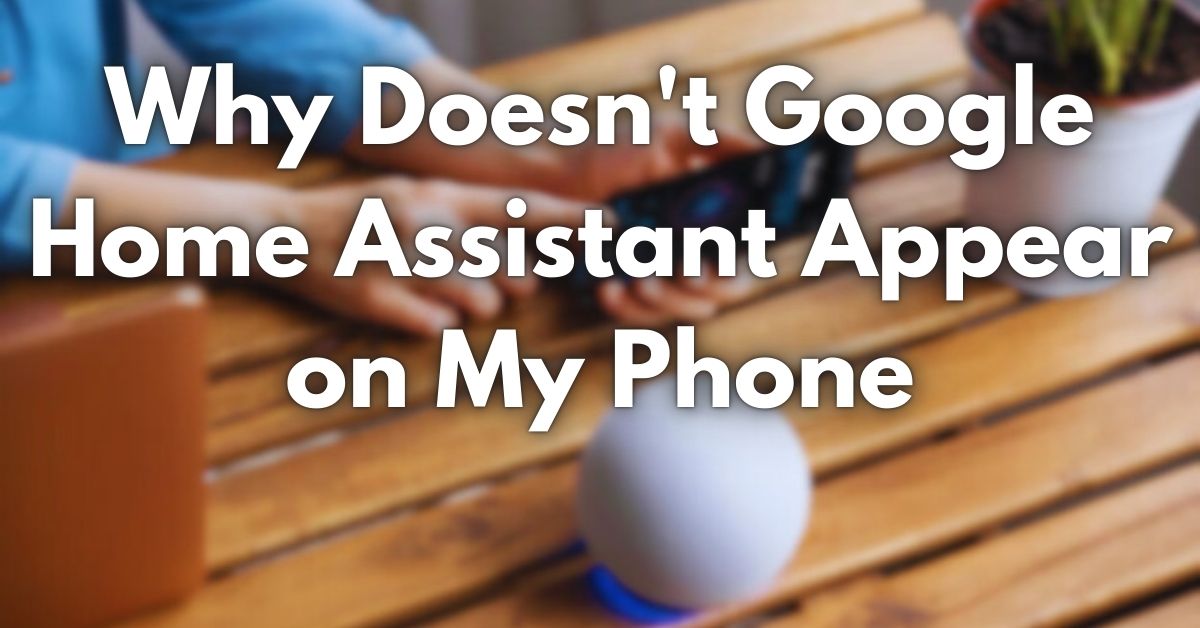



Post Comment